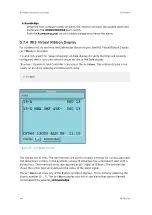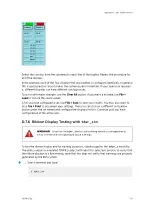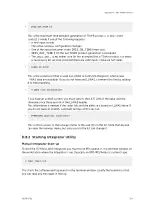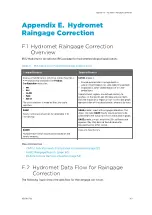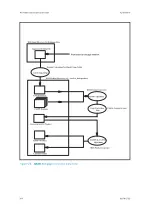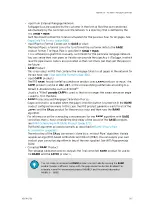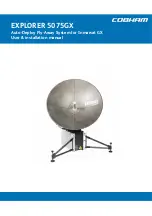Select the corridor from the submenu for each line of the display. Repeat the procedure for
all of the displays.
In the example, each of the four displays that are enabled is configured identically. In general
this is good practice since it makes the system easier to maintain. If your operation requires
it, different displays can have different configurations.
To assist with major changes, use the
Clear All
button. If you make a mistake, use
File >
Load
to restore the saved values.
After you have configured a set, use
File > Save
to save your results. You may also want to
do a
File > Print
to document your settings. Then you can click on a different set (yellow
button under the set name) and configure the displays for this. Continue until you have
configured all of the active sets.
D.7.6 Ribbon Display Testing with
tdwr_sim
Do not run the
tdwr_sim
test utility during normal system operation as
it may interfere with the signaling of actual warnings.
WARNING!
To test the ribbon display and for training purposes, Vaisala supplies the
tdwr_sim
utility.
The utility outputs a simulated TDWR product with alerts for selected corridors to verify that
the ribbon displays are functioning. Note that this does not verify that warnings are properly
generated by the IRIS system.
1. Start a terminal and type:
$ tdwr_sim
Appendix D – IRIS TDWR Features
RESTRICTED
351
Summary of Contents for IRIS
Page 1: ...M211319EN H RESTRICTED User Guide IRIS Radar IRIS Product and Display...
Page 12: ...IRIS Product and Display User Guide M211319EN H 10 RESTRICTED...
Page 71: ...Chapter 3 Configuring IRIS Products RESTRICTED 69...
Page 303: ...Figure 103 Typical Spectrum Plot Appendix A Basic Radar Meteorology RESTRICTED 301...
Page 386: ......
Page 392: ......
Page 393: ......
Page 394: ...www vaisala com...