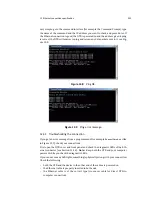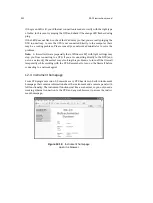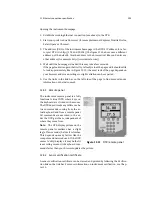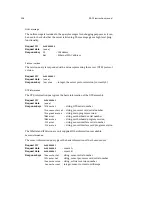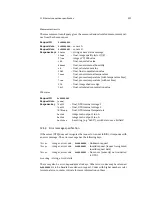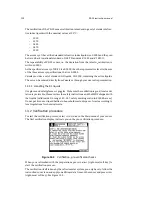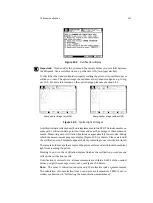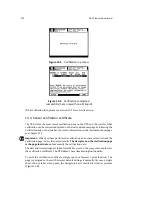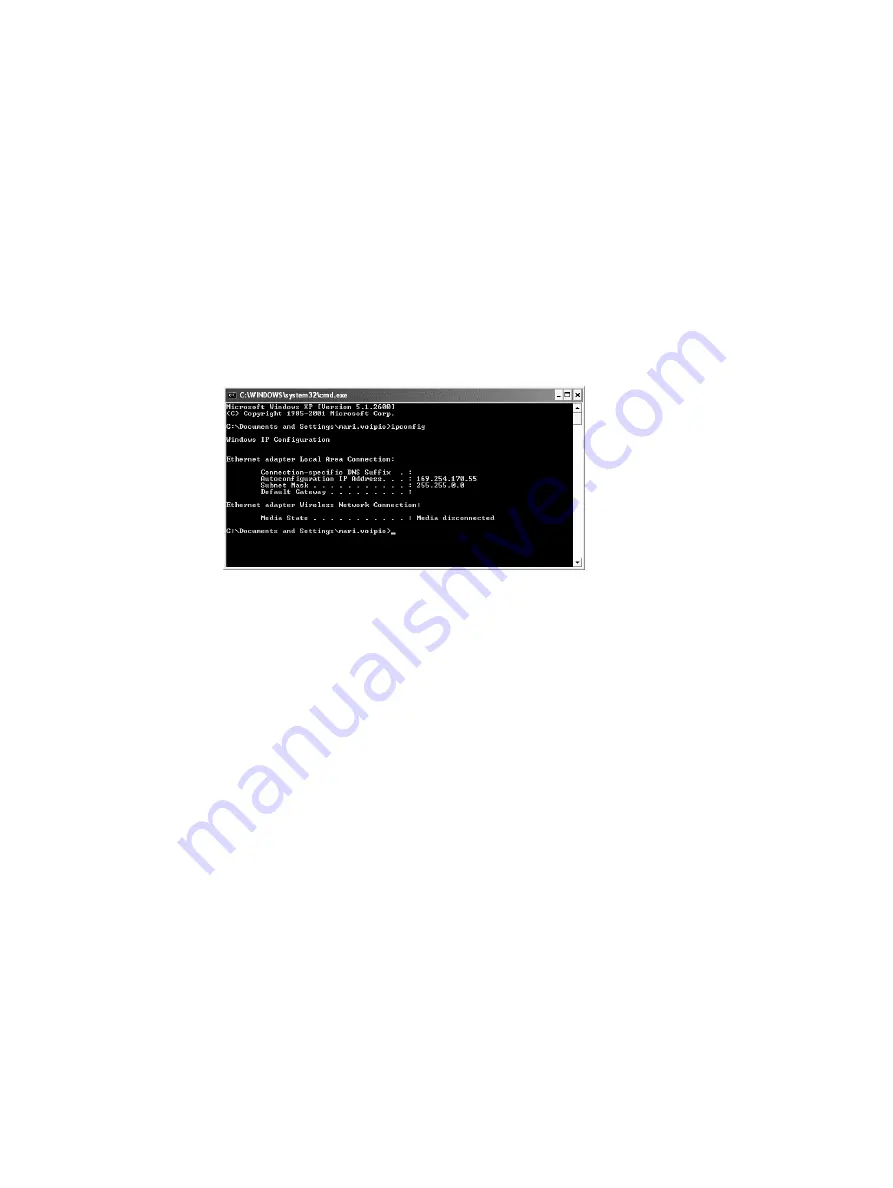
200
PR-23 instruction manual
If you are using Windows (or Mac OS X 10.3 or newer or any recent Linux distrib-
ution) and the computer has the default network settings, change the
DTR IP ad-
dress
to 169.254.x.y, where x=1–254 and y=1–254, for example 169.254.100.100 or
169.254.123.1. This way the DTR address will be suitably paired with the address
your computer automatically generates for itself.
If in doubt, you can get your Windows computer’s network settings by opening the
command window (command prompt) and by typing the command
ipconfig
at the
command prompt (press Enter to give the command), see figure 12.7 (in Mac OS X and
Linux the same command is called
ifconfig
). The result will give you your computer’s
IP address, so you can change the DTR to match; the connection should always work
if you match the first three groups of numbers and just change the last number.
Figure 12.7
Typical IP configuration for a stand-alone laptop
when connected to a DTR; laptop wireless (WLAN) is turned off
Note:
You may have to connect the cross-over cable and power on the DTR before
your computer generates an IP address for the ethernet connection (computer reboot
may also be required). Note also that the connection will not work if the computer
and the DTR have exactly the same IP address.
Note:
Please make sure that your WLAN (Wireless network connection) is not active
when you connect to the DTR. If the WLAN is active, the computer’s Ethernet connec-
tion may not function as expected.
When you have set the DTR (and/or the computer) according to instructions above,
you can proceed to test the connection as instructed below in Section 12.3.
12.3 Testing the Ethernet connection
On the Ethernet connector inside the DTR there are two
diagnostic LEDs
. The
green
LED indicates that the physical connection is working
, i.e. that both ends of the
Ethernet cable are plugged in, the device in each end is powered and the cable is of
correct type. The
orange LED indicates traffic in the cable
, i.e. that DTR receives
data.
The IP address can be tested with a
ping
command after the physical Ethernet connec-
tion has been set up and the DTR is powered. In Windows systems
ping
is available by
using the Command Prompt (usually found in the Accessories). The usage of
ping
is
Summary of Contents for K-PATENTS PR-23 AX Series
Page 1: ...IM EN PR23 v 2 00 Instruction Manual Vaisala K PATENTS Process Refractometer PR 23...
Page 2: ......
Page 4: ......
Page 17: ...2 Inline refractometer sensor 7 2 2 2 PR 23 mounting guide...
Page 26: ...16 PR 23 instruction manual...
Page 29: ...4 Prism wash systems 19 Figure 4 1 A prism wash system for steam non sanitary...
Page 30: ...20 PR 23 instruction manual Figure 4 2 A sanitary prism wash system for steam...
Page 32: ...22 PR 23 instruction manual Figure 4 5 Wiring for a prism wash system for steam...
Page 33: ...4 Prism wash systems 23 Figure 4 6 A prism wash system for high pressure water non sanitary...
Page 34: ...24 PR 23 instruction manual Figure 4 7 A sanitary prism wash system for high pressure water...
Page 35: ...4 Prism wash systems 25 Figure 4 8 Wiring for a prism wash system for high pressure water...
Page 40: ...30 PR 23 instruction manual...
Page 50: ...40 PR 23 instruction manual...
Page 72: ...62 PR 23 instruction manual...
Page 174: ...164 PR 23 instruction manual...
Page 179: ...11 Safe Drive 169 11 3 3 Safe Drive steam wash system parts...
Page 186: ...176 PR 23 instruction manual 11 4 2 Wiring Figure 11 9 PR 23 SD system wiring...
Page 204: ...194 PR 23 instruction manual Figure 11 19 Markings on the retractor handle...
Page 206: ...196 PR 23 instruction manual...
Page 218: ...208 PR 23 instruction manual...
Page 226: ...216 PR 23 instruction manual...
Page 230: ...220 PR 23 instruction manual...
Page 232: ...222...
Page 238: ...228...
Page 240: ...230...
Page 242: ...232...
Page 244: ...234...
Page 246: ...www vaisala com...