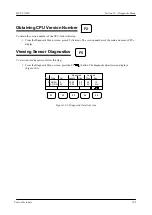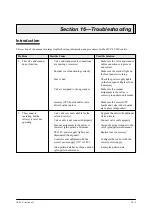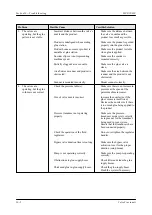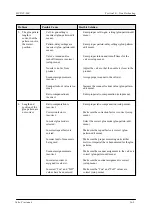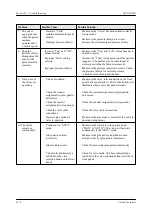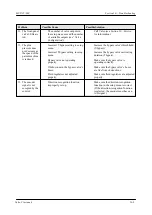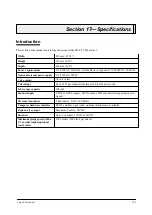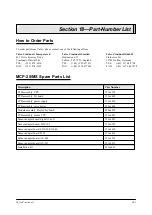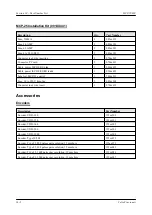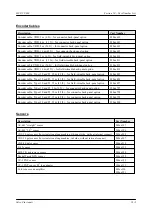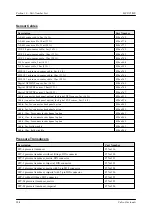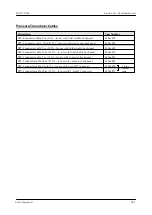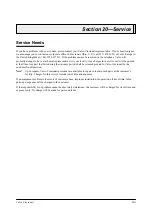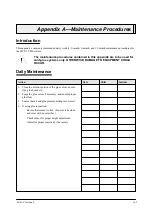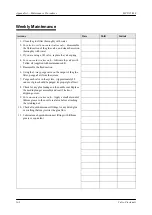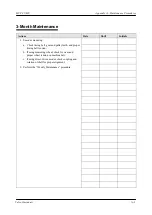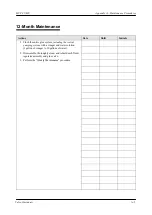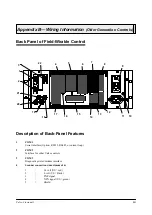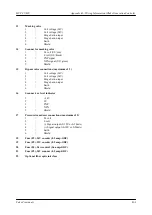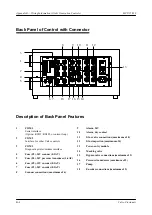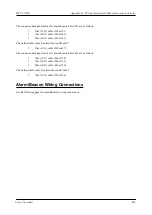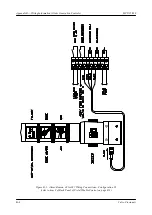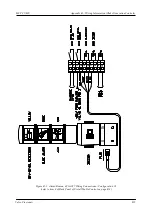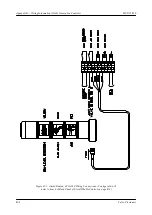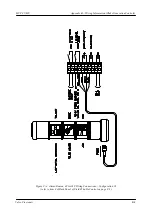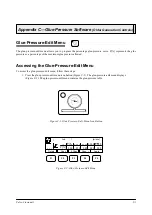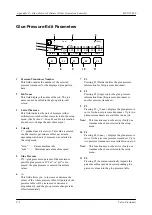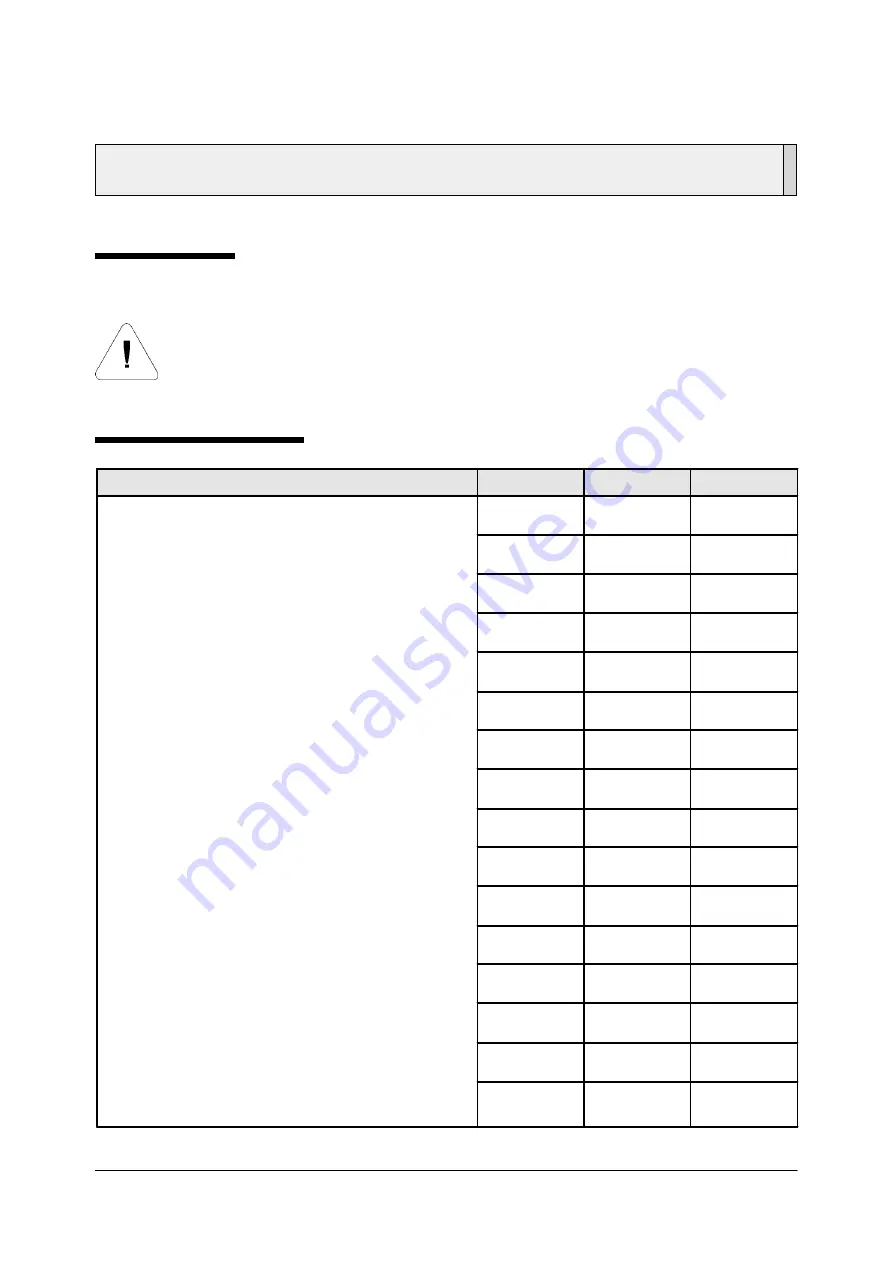
Valco Cincinnati
A-1
Appendix A—Maintenance Procedures
Introduction
This appendix contains recommended daily, weekly, 3-month, 6-month, and 12-month maintenance procedures for
the MCP-25/MS system.
The maintenance procedures contained in this appendix are to be used for
cold-glue systems only. OTHERWISE, DAMAGE TO EQUIPMENT COULD
OCCUR.
Action
Date
Shift
Initials
1. Clean the exterior portion of the glue valves, nozzle
tips, glue heads, etc.
2. Purge the glue valves if necessary, and ensure proper
glue flow.
3. Ensure that air and glue pressure settings are correct.
4. If using glue inspection:
Ensure that sensor is clean. (Lens must be clean
and clear with no scratches.)
Check sensor for proper height adjustment.
Adjust for proper sensitivity if necessary.
Daily Maintenance
Summary of Contents for MCP-25/MS
Page 1: ...MCP 25 MS Control Manual Number MC051 Release Date June 2004 ...
Page 25: ......
Page 27: ......
Page 28: ......
Page 29: ...3 4 5 1 2 2 4 5 3 1 ...
Page 30: ......
Page 31: ......
Page 33: ...4 8 12 11 10 9 6 7 5 3 2 1 ...
Page 34: ...3 7 9 10 8 5 6 4 1 2 1 4 3 2 ...
Page 35: ...1 3 4 2 ...
Page 36: ...7 9 10 8 3 5 6 4 1 2 ...
Page 37: ...SHD NPN 5 4 3 24V Low Level Detector 0V 1 2 ...
Page 38: ......
Page 39: ......
Page 40: ......
Page 41: ......
Page 42: ......
Page 43: ...3 4 5 6 2 3 1 5 6 4 1 2 ...
Page 44: ......
Page 45: ......
Page 46: ......
Page 47: ......
Page 48: ......
Page 49: ...RODUCT 7 10 9 8 3 5 6 4 1 2 8 10 9 2 5 7 6 3 4 1 ...
Page 50: ......
Page 51: ......
Page 52: ...6 8 10 9 7 1 3 5 4 2 ...
Page 53: ......
Page 54: ......
Page 55: ...6 8 10 9 7 1 3 5 4 2 ...
Page 56: ...VA LC O CI NCIN NA TI INC 513 87 4 6550 5 13 87 4 6550 VALC O C INCIN NATI INC ...
Page 57: ......
Page 58: ......
Page 59: ......
Page 60: ......
Page 61: ......
Page 62: ......
Page 87: ......
Page 99: ...F1 F2 F3 F4 F5 ...