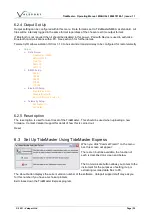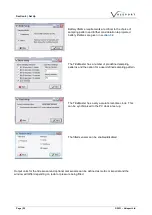Section 5 | Communications
Page | 17
©
2021
– Valeport Ltd
5.2.2 Pairing
The following instructions are for pairing using standard Windows
functionality. If you have a different Bluetooth set up or software
then follow the instructions in the user manual for establishing an
SPP connection (Serial Port Protocol)
Double Click the “Bluetooth Devices” icon on your PC task bar
(bottom right) or access the Bluetooth Devices from the Control
Panel
Click “Add” on the bottom left hand side of the screen
Using TideMaster control panel,
Interrupt the TideMaster and Navigate to
Bluetooth menu. Select pairing option
(>Communications>Bluetooth>Pairing)
Using TideMaster Express, Connect
with the TideMaster via cable (See
Section 6.2.1). Select the Pair
Bluetooth button in the lower left corner
of the Communications Established
window.
TideMaster will enter pairing mode for
60s.
Check the tick box and click Next.
The PC will now scan for all Bluetooth devices in its range
– this
may include other PC’s and mobile phones as well as the Valeport
TideMaster.
Highlight the Valeport TideMaster with the 5 digit serial number that
matches your Bluetooth Transmitter (will be etched on the outside
of the unit) and click next.
You will be asked for a security passkey which is 0 (zero).