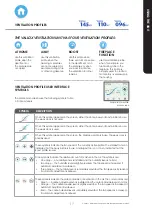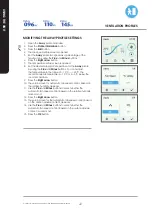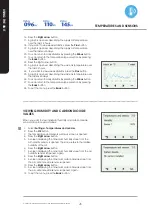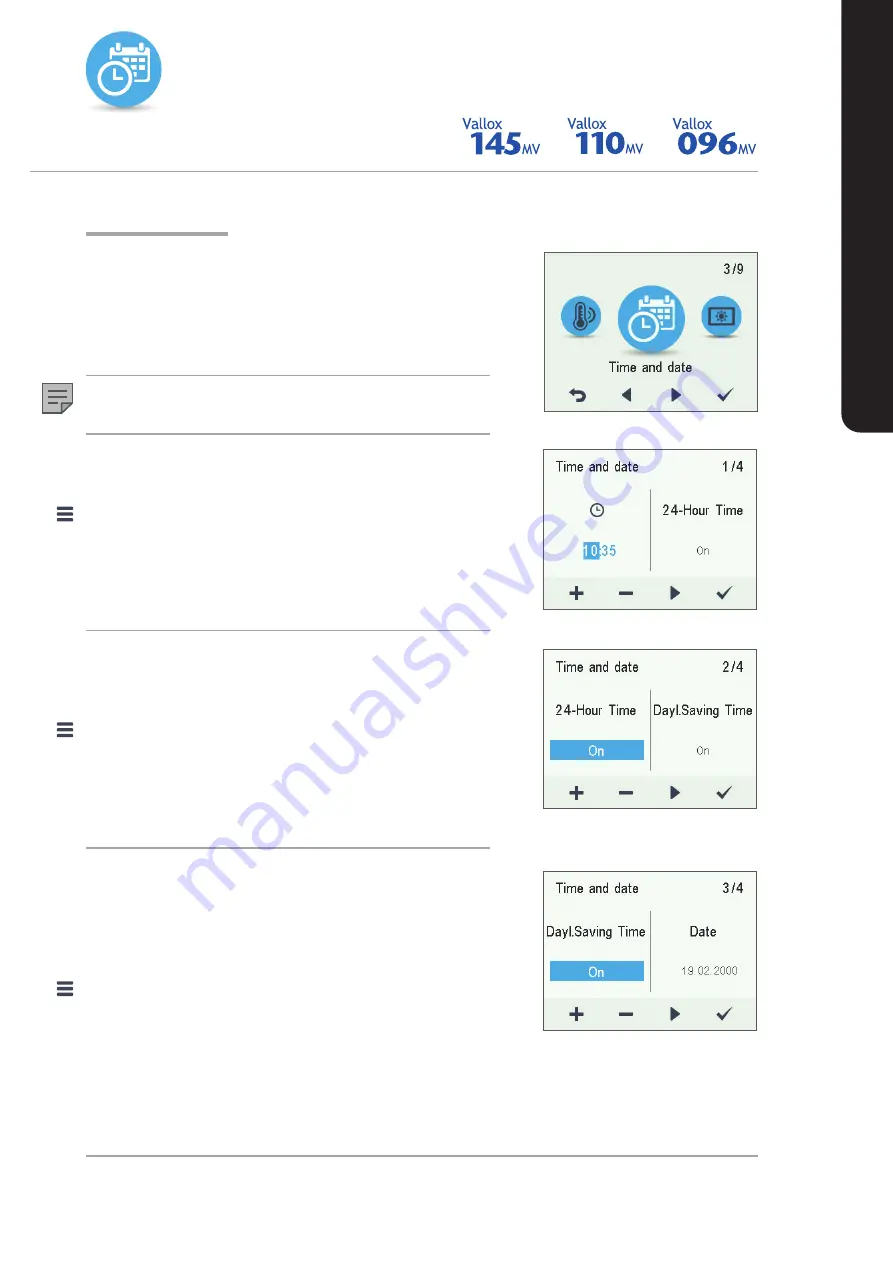
31
© Vallox • We reserve the right to make changes without prior notice
SETTINGS
USING THE UNIT
TIME AND DATE
SETTING THE SYSTEM TIME AND DATE
In the following chapters, you make system settings, as follows:
• Time
• 24 or 12 hour clock
• Automatic daylight saving time
• Date
NOTE
The system time will survive a few hours of power outage.
SETTING THE TIME
To set the time, proceed as follows:
1. Select
Settings > Time and date
.
2. Press the
OK
button.
3. The
Time and date
settings are opened.
4. Use the
Plus
and
Minus
buttons to set the hours.
5. Press the
Right arrow
button.
6. Use the
Plus
and
Minus
buttons to set the minutes.
7. Press the
OK
button.
SELECTING THE 24 OR 12 HOUR CLOCK
By default, the system uses a 24 hour clock. If you want to use the
12 hour clock, proceed as follows:
1. Select
Settings > Time and date
.
2. Press the
OK
button.
3. The
Time and date
settings are opened.
4. Press the Right arrow button until the screen 2/4 appears.
5. Press the
Minus
button. The
24-Hour Time
setting value is
changed to
Off
.
6. Press the
OK
button.
SETTING THE AUTOMATIC DAYLIGHT SAVING
TIME
If you want the system to automatically switch over to daylight
saving time, proceed as follows:
1. Select
Settings > Time and date
.
2. Press the
OK
button.
3. The
Time and date
settings are opened.
4. Press the
Right arrow
button until the screen 3/4 appears.
5. Press the
Plus
button. The
Dayl.Saving Time
setting value is
changed to
Off
.
6. Press the
OK
button.