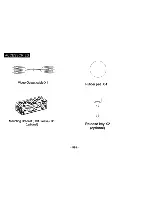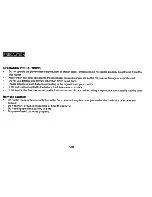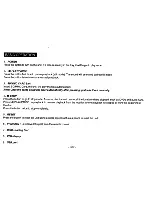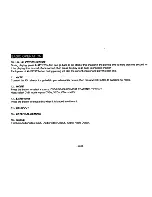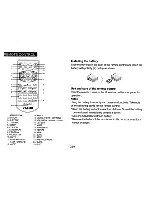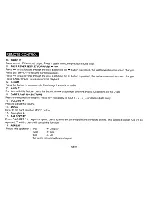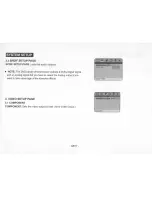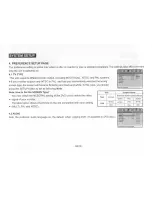Reviews:
No comments
Related manuals for DV-170

UNIVERGE SL2100
Brand: NEC Pages: 196

UNIVERGE SL2100
Brand: NEC Pages: 174

ElectraElite IPK
Brand: NEC Pages: 151

CX-244
Brand: Coby Pages: 2

IVX9001-0140
Brand: TCS Pages: 30

PRJS56B
Brand: PYLE Audio Pages: 4

SHLIDAB15
Brand: Sandstrom Pages: 32

PS 630
Brand: ASL INTERCOM Pages: 11

C935U
Brand: TCL Pages: 48

Siriux Series
Brand: salmson Pages: 195

AeGIS 8000 PLUS
Brand: PACH & COMPANY Pages: 30

Cinema CB259
Brand: EAW Pages: 2

OBERON 3
Brand: Dali Pages: 35

SLBSP10
Brand: SereneLife Pages: 2

LCP01X
Brand: hager Pages: 62

SEIPG
Brand: Farfisa Pages: 8

SX-AVR2700
Brand: Aiwa Pages: 4

RL-09IDP1
Brand: Roule Pages: 6