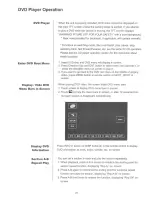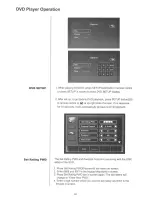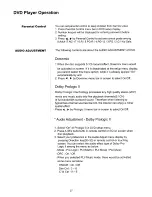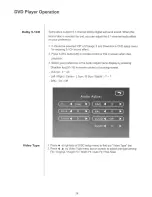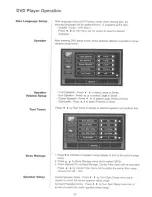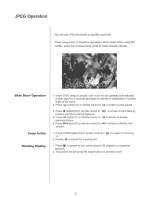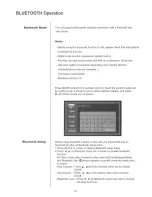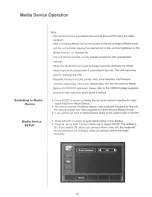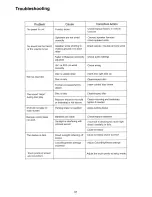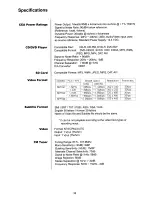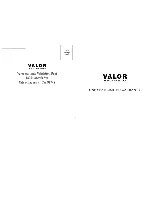Reviews:
No comments
Related manuals for SD-906W

MAD11
Brand: AUTOPRO Pages: 8

VN930
Brand: ESX Pages: 12

CD7
Brand: Cyrus Pages: 6

Sphere Comp
Brand: W. A. Production Pages: 5

DMC--600
Brand: Cary Audio Design Pages: 41

Watermaker AC 240
Brand: Aquatec Pages: 40

Bell'O Digital BDSW-1650-BLK
Brand: Twin-Star International Pages: 20

PPA72
Brand: Qtx Pages: 5

C7301U - Cd Rcvr W/ Custm Dsply
Brand: Panasonic Pages: 66

WF-971BK
Brand: Sharp Pages: 20

K-525
Brand: Kenwood Pages: 27

KD-491FC
Brand: Kenwood Pages: 12

HM-DV77
Brand: Kenwood Pages: 2

HM-537WM
Brand: Kenwood Pages: 24

K-511USB
Brand: Kenwood Pages: 59

K-525
Brand: Kenwood Pages: 36

HM-335
Brand: Kenwood Pages: 52

HM-353V
Brand: Kenwood Pages: 56