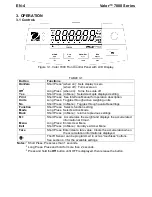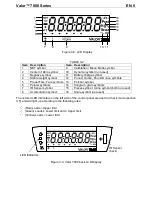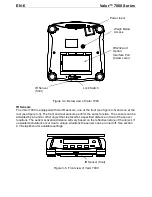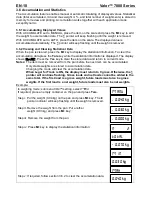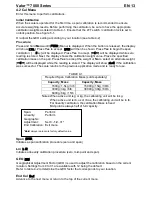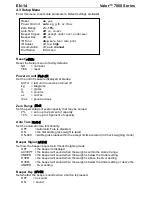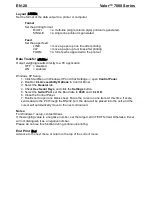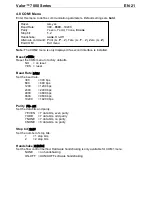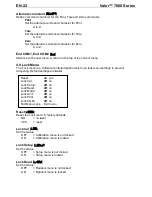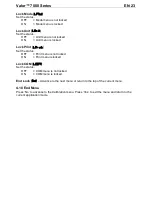EN-8
Valor™ 7000
Series
3.5 Check Mode
Use this mode to compare the Weight or Percent of items to a target range. The scale supports
positive, negative and zero check weighing.
Refer to section 4.5 to set the desired Check sub-mode.
3.5.1 Check Weighing
Set Checkweigh to Weight in the Mode menu. Use this mode to compare the weight of items to
a target weight range.
1. Press and hold
Mode
until [
CHeCk
] (Check) is displayed. [
CL.lImM
] (clear check limits)
will then display.
2. Press
No
to use the stored check limits and proceed to step 5.
3. Press
Yes
to establish new check limits. The scale will then display [
Set. Lo
]. Press
Yes
to view the “Low” limit value. Press
Yes
to accept or
No
to edit the “Low” limit value. The
stored value then displays with the first digit highlighted [
0
00.000
kg]. Repeatedly press
No
until the desired number appears. Press
Yes
to accept and highlight the next digit.
Repeat until all the digits are correct. Press
Yes
to accept the “low” limit value, [
Set. Hi
]
will be displayed.
4. Repeat the same procedure to a
ccept or edit the “high” value.
5. If required, place an empty container on the pan and press
Tare
.
6. Place sample material on the pan or in the container. If the sample weight is under the
target weight range, the yellow LED will light. If the sample is within the target weight
range, the green LED will light. If the sample is over the target weight range, the red LED
will light.
Note:
Press
Function
to view the low and high check limits.
3.5.2 Check Percent
Set Checkweigh to Percent in the Mode menu. Use this mode to compare the percentage of
items to a target percent range.
1. Press and hold
Mode
until [
CHeCk
] (Check) is displayed. [
CLr.ref
] (clear reference) will
then display.
If no reference weight exists, the scale will display [
Put.ref
], proceed to step 4.
2. Press
No
to use the stored reference weight and proceed to step 5.
3. Press
Yes
to establish a new reference. Scale will now display [
Put.ref
].
4. Add the desired reference material to the pan or container. Press
Yes
to store the
reference weight.
5. The scale will display [
CL.lImM
] (clear Check limits).
6. Press
No
to use the stored check limits and proceed to step 9.
7. Press
Yes
to establish new check limits. The scale will then display [
Set. Lo
]. Press
Yes
to view the “Low” limit value. Press
Yes
to accept or
No
to edit the “Low” limit value. The
stored value then displays with the first digit highlighted [
0
00.000
%]. Repeatedly press
No
until the desired number appears. Press
Yes
to accept and highlight the next digit.
Repeat until all the digits are correct. Press
Yes
to accept the “low” limit value, [
Set. Hi
]
will be displayed.
8. Repeat the same procedure to ac
cept or edit the “high” value.