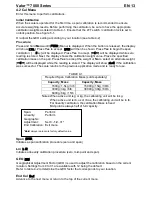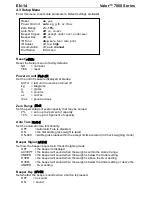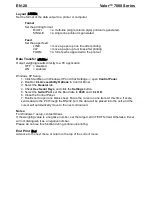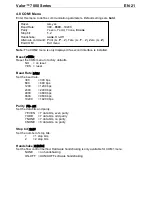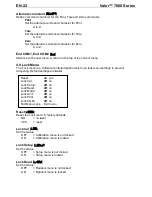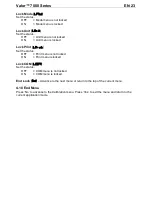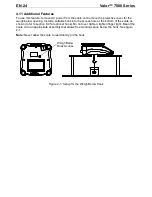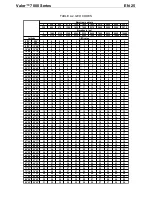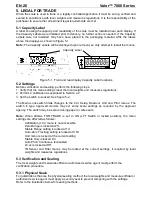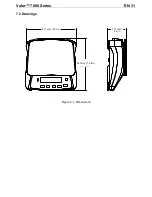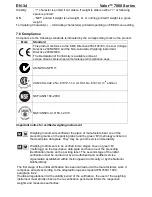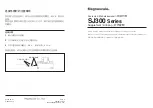EN-26
Valor™ 7000
Series
5. LEGAL FOR TRADE
When the scale is used in trade or a legally controlled application it must be set up, verified and
sealed in accordance with local weights and measures regulations. It is the responsibility of the
purchaser to ensure that all pertinent legal requirements are met.
5.1 Capacity Label
A label showing the capacity and readability of the scale must be installed near each display. If
the Capacity Labels were installed prior to delivery, no further action is needed. If the Capacity
Labels were not installed, they have been placed in the packaging material. Affix the labels
above the displays as shown in Figure 5-1.
Note:
The Capacity Labels will be destroyed upon removal, so only attempt to install them once.
Figure 5-1. Front and rear display Capacity Label locations
5.2 Settings
Before verification and sealing, perform the following steps:
1. Verify that the menu settings meet the local weights and measures regulations.
2. Perform a calibration as explained in Section 4.2.
3. Set the switch to Locked. See figure 5-2.
The Menu Lock switch limits changes to the Cal, Setup, Readout, Unit and Print menus. The
switch in type approved models may set some scale settings as required by the approval
agency. The switch may be secured using paper or wire seals.
Note:
When LEGAL FOR TRADE is set to ON (LFT Switch in locked position), the menu
settings are affected as follows:
Calibration (
C.A.L
) menu is not accessible
Zero Range is locked at 2%
Stable Range setting is locked at 1d
Auto-Zero Tracking setting is locked at 0.5d
Unit menu is locked at the current setting
Stable Only is locked On
Auto Print/ Continuous is disabled
Lb:oz is locked at Off.
IR Sensor and Filter menus may be locked at the current settings, if required by local
weights and measures regulations
5.3 Verification and Sealing
The local weights and measures official or authorized service agent must perform the
verification procedure.
5.3.1 Physical Seals
For jurisdictions that use the physical sealing method, the local weights and measures official or
authorized service agent must apply a security seal to prevent tampering with the settings.
Refer to the illustration below for sealing methods.
Capacity Label