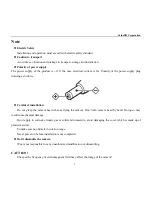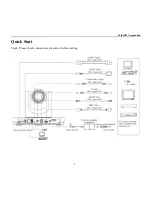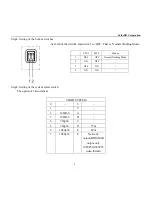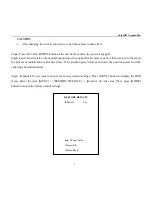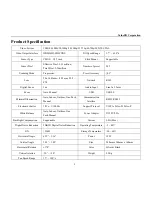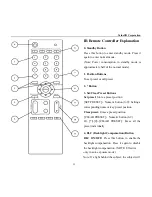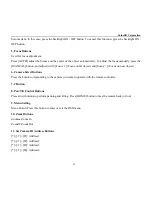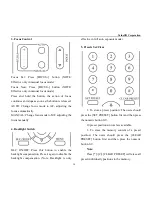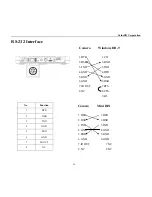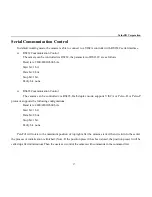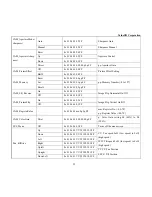ValueHD Corporation
9
Product Specification
Video System
1080i/60,1080i/50,1080p/30,1080p/25,720p/60,720p/50,NTSC PAL
Video Output Interface
HDMI,HD-SDI,CVBS
Tilt Speed Range
1.7° ~ 69.9°/s
Sensor Type
CMOS
、
1/2.7 inch
Flick Mount
Supportable
Sensor Pixel
Effective Pixel: 2.12 million;
Total Pixel: 2.20million
Number of preset
245
Scanning Mode
Progressive
Preset Accuracy
≤0.1°
Lens
20x, f4.42mm ~ 88.5mm, F1.8 ~
F2.8
Network
RJ45
Digital Zoom
16x
Audio Input
Line In 3.5mm
Focus
Auto, Manual
USB
USB2.0
Minimal Illumination
Auto, Indoor, Outdoor, One-Push,
Manual
Communication
Interface
RS232,RS485
Electronic shutter
1/25s ~ 1/10000s
Support Protocol
VISCA, Pelco-D, Pelco-P
White Balance
Auto, Indoor, Outdoor, One
Push,Manual
Power Adapter
DC12V/2.0A
Backlight Compensation
Supportable
Current
2.0A (Max)
Digital Noise Reduction
2D&3D Digital Noise Reduction
Operating Temperature
-5 ~ 40
℃
S/N
≥55dB
Storage Temperature
-20 ~ 60
℃
Horizontal Angle
60.7° ~ 3.36°
Power
12W
Vertical Angle
34.1° ~ 1.89°
Size
240mm x 144mm x 160mm
Horizontal Rotation
±170°
Color
Silver & Black
Vertical rotation
-30° ~ +90°
Weight
2.5Kg
Pan Speed Range
1.7° ~ 100°/s
Summary of Contents for VHD-V500N
Page 1: ...VHD V500N HD Video Conferencing IP Camera User Manual V1 3 English ValueHD Corporation...
Page 6: ...ValueHD Corporation 5 Quick Start Step1 Please check connections are correct before starting...
Page 43: ...ValueHD Corporation 42 2 2 Input login name and password click Login then pop up below window...
Page 54: ...ValueHD Corporation 53 3 Media 3 1 Video Setup...
Page 61: ...ValueHD Corporation 60 1 Auto capture...
Page 65: ...ValueHD Corporation 64 5 5 Storage Device Need TF card 5 6 System Log history...