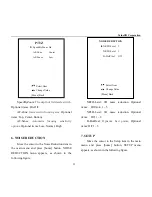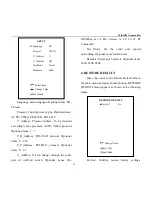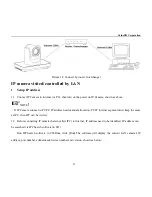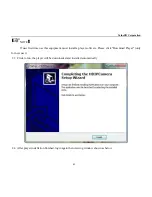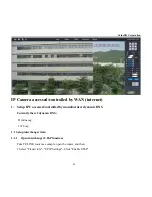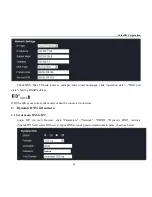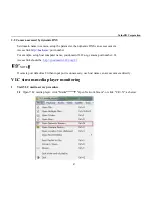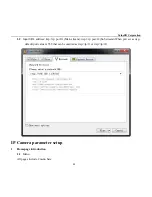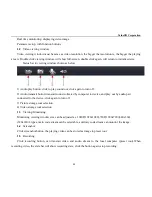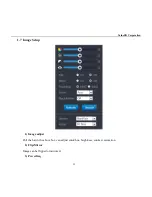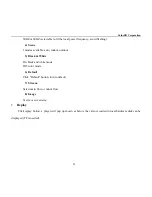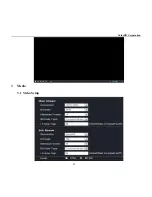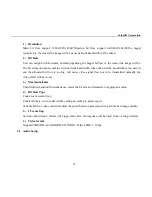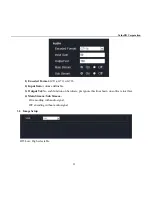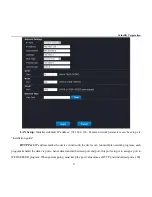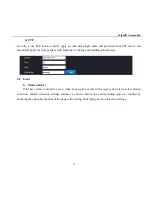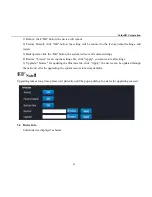ValueHD Corporation
49
Real time monitoring: displaying video image
Parameter setup: with function buttons
1.2
Video viewing window
Video viewing window must be same as video resolution, the bigger the resolution is, the bigger the playing
area is. Double click viewing window, will show full-screen, double click again, will return to initialized size.
Status bar in viewing window shown as below
1) Audio play button: click to play sound out, click again to turn off.
2) Audio transmit button: transmit sound collected by computer to device, and play out by audio part
connected to the device, click again to turn off.
3) Picture storage rout selection.
4) Video storage rout selection.
1.3
Viewing/Monitoring
Monitoring viewing window size can be adjusted as: 1080P(1920x1080),720P(1280x720)(640x360)
(320x180)4 types, main code stream can be selectable, auxiliary code stream can monitor the image.
1.4
Screenshot
Click screenshot button, the playing video can be stored as image in preset rout.
1.5
Recording
Click recording button, can transmit video and audio stream to the local computer (preset rout).When
recording video, the state bar will show recording state, click the button again, stop recording.
Summary of Contents for VHD-V500N
Page 1: ...VHD V500N HD Video Conferencing IP Camera User Manual V1 3 English ValueHD Corporation...
Page 6: ...ValueHD Corporation 5 Quick Start Step1 Please check connections are correct before starting...
Page 43: ...ValueHD Corporation 42 2 2 Input login name and password click Login then pop up below window...
Page 54: ...ValueHD Corporation 53 3 Media 3 1 Video Setup...
Page 61: ...ValueHD Corporation 60 1 Auto capture...
Page 65: ...ValueHD Corporation 64 5 5 Storage Device Need TF card 5 6 System Log history...