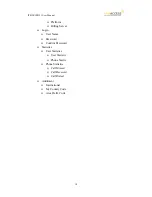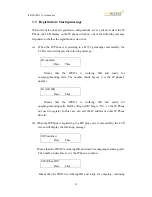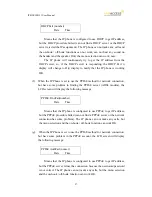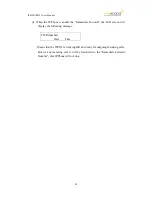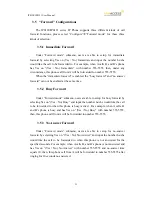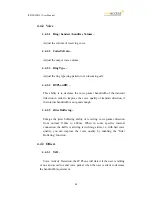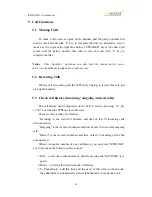IP0120/IP0121 User Manual
29
3.4
Configurations under “View” item
Under the “View” menu item, there are many submenu items, these items are
mainly for quick information about the current status of the IP Phone and also
provide some simple functions to check the network status of the IP Phone,
described below:
3.4.1
View current network settings
By selecting “View”
Æ
”Network” item, you could see your current IP Address
network mask, default router and DNS server address. Depends on the network
method configured under the Configure
Æ
Network submenu, the IP Phone could
get its IP address through modem, DHCP, PPPoE or static method. Viewing these
values can know current real IP address settings.
3.4.2
Ping another device
“Ping” function is one of the most often used tools in PC to check if the
network connection is ok or check if another device is there. By selecting
“View”
Æ
”Ping” item and key in the IP address or domain name of another device,
the IP Phone can check if the connection to that device is ok. This could also be
used to check if the connection to Internet is ok by pinging to another device that
is already on the public Internet area. E.g. you can ping 168.95.1.1 or
www.hinet.net
to check the public connection status.
3.4.3
View current quota
The IP0120/IP0121 IP Phone could display remaining quota of the account by
selecting “View”
Æ
”Quota” item. But the “view quota” ability is not available for
every VoIP service provider, please check this with your vendor to see if they
support this function. The IP0120/IP0121 IP Phone could get the quota
information from gatekeeper/proxy or from other billing server by many different
methods depends on different platform.
3.4.4
“Warm restart” the IP Phone
By selecting the “View”
Æ
”Restart” item, the IP Phone will do “warm restart”
immediately. This “warm restart” is different from the power down/up (cold