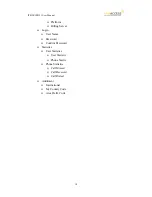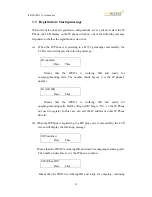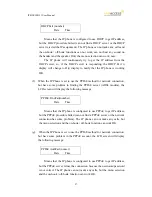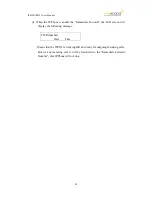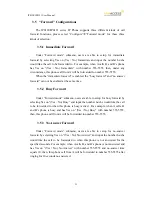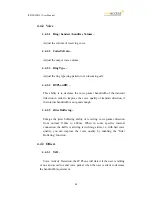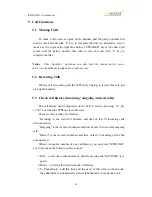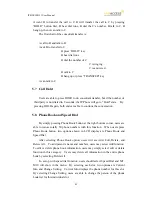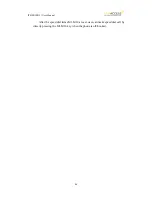IP0120/IP0121 User Manual
31
3.5
“Forward” Configurations
The IP0120/IP0121 series IP Phone supports three different kinds of call
forward functions, please select “Configure”
Æ
”Forward mode” for these three
kinds of selection :
3.5.1
Immediate Forward
Under “Forward mode” submenu, users are able to setup for immediate
forward by selecting Yes on (Yes / No) Immediate and input the number he/she
would like the call to be forwarded to. For example, when A calls B, and B’s phone
has Yes on “(Yes / No) Immediate” with number 555-5555, then, under any
circumstance, this phone call from A will be forwarded to number 555-5555.
When the “immediate forward” is enabled, the “busy forward” and “no answer
forward” can not be enabled at the same time.
3.5.2
Busy Forward
Under “Forward mode” submenu, users are able to setup for busy forward by
selecting Yes on “(Yes / No) Busy” and input the number he/she would like the call
to be forwarded to when this phone is busy (active). For example, when A calls B,
and B’s phone is busy and has Yes on “(Yes / No) Busy” with number 555-5555,
then, this phone call from A will be forwarded to number 555-5555.
3.5.3
No Answer Forward
Under “Forward mode” submenu, users are able to setup for no-answer
forward by selecting Yes on “(Yes / No) No Answer” and input the number he/she
would like the call to be forwarded to when this phone is not answered for the
specified seconds. For example, when A calls B, and B’s phone is not answered and
has Yes on “(Yes / No) No Answer” with number 555-5555 and no-answer time
equals 10, then, this phone call from A will be forwarded to number 555-5555 after
ringing for 10 seconds no answered.