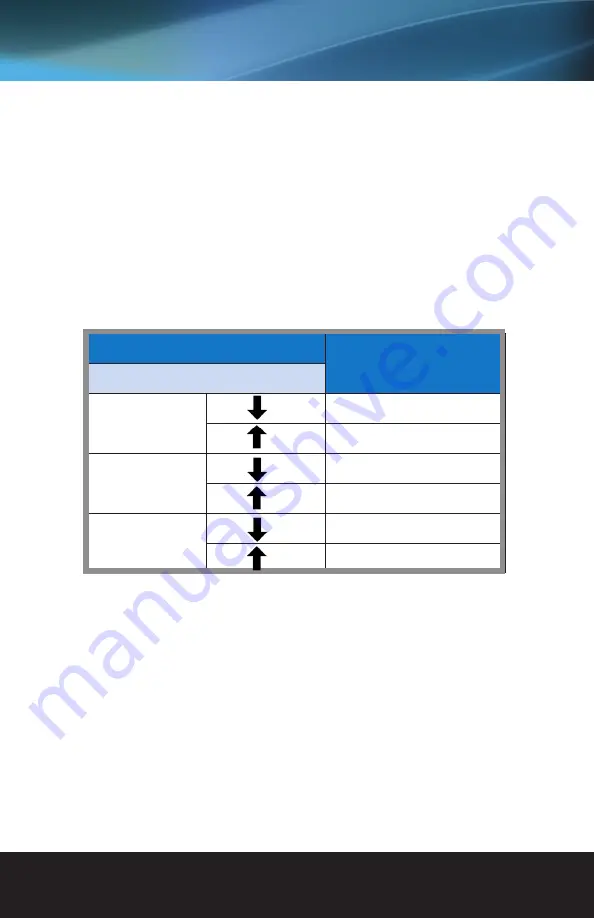
www.vanco1.com
800.626.6445
7
Passing through IR and/or RS-232 Signals
CONTROL TYPE SET UP
The EVEXFBR1 can pass-through bi-directional IR and RS-232, both control types can be deactivated. Note
that both controls are activated by default. See the below table (PIN #2 and #3). The dip switches allow for
firmware updates and to either activate or de-activate IR as well (PIN #1)
See below for dip switch settings, note that DOWN is ON and both TX and RX need to be set to the same dip
switch settings.
DIP Switch Position
Description
TX & RX
PIN #1
ON
For system firmware update
OFF
Default and normal setting
PIN #2
ON
Reserved for future use
OFF
RS-232/IR function ON
PIN #3
ON
Disable IR function
OFF
Enable IR function


































