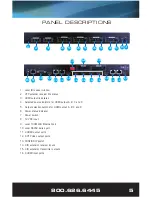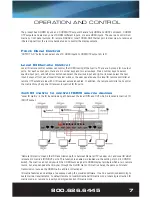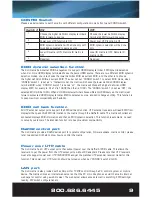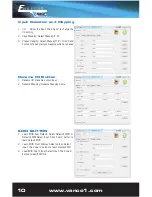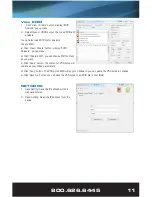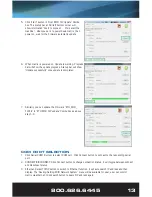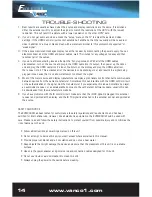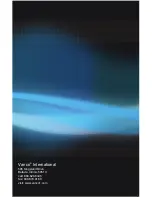www.vanco1.com
800.626.6445
13
5. Click “start” button in “Host MCU FW Update” Combo
box, The status bar at GUI left bottom corner will
show information “Start to connect … Pls restart the
machine.”, what you do is to power down matrix, then
power on, wait for the firmware automatic update
6. When matrix is powered on, Update is working. Progress
bar will show the update progress. Status bar will show
“Update successfully” once update is completed
7. Similarly, you can update the firmware “ETH_MCU_
FW.bin” in “ETH MCU FW update” Combo box as above
step1~6
COM PORT SELECTION
1. Click Serial COM1 Buttom to select COM port: Click Connect button to connect to the responding serial
port
2. CONNECT/DISCONNECT: Click Connect button to change connection status, it will toggle between connect
and disconnect status
3. Ethernet: Select TCP/IP button to switch to Ethernet function, it will auto search IP address and then
display. The “Routing,Setting,EDID,Network,System” menu will be available for user, user can control
matrix via ethernet. Click search button to search IP address again.