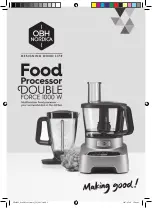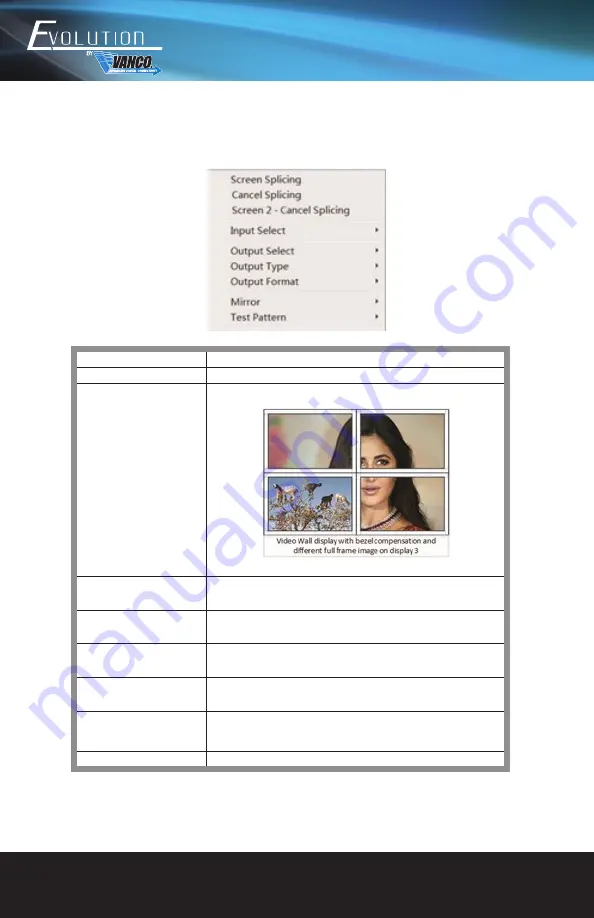
www.vanco1.com
800.626.6445
12
Video Wall Context Menu
Right clicking on any of the screen icons will display the following context menu:
Screen Stitching
This option connects the selected screens into a video wall configuration
Cancel Stitching
Return the Video Wall configuration to normal outputs
Screen x - Cancel Stitching
3840x2160p 30Hz
Input Select
Use the sub-menu to select the input to display on the video wall or the secondary
input image shown in the above example
Output Select
This option is only available for any screen that is not assigned to a video wall
mode
Output Type
This option is only available for any screen that is not assigned to a video wall
mode
Output Format
This option is only available for any screen that is not assigned to a video wall
mode. It allows setting of the output resolution for the selected screen output
Mirror
Two sub options :
OFF ( default ), ON ( H+V Mirror)
When select “ON”, you can make 180º rotation with the selected screen
Test Pattern
When Test Pattern is enabled, the output will display Color Bar pattern