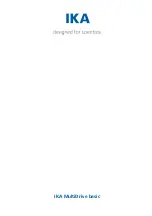www.vanco1.com
800.626.6445
15
LIMITED WARRANTY
With the exceptions noted in the next paragraph, Vanco warrants to the original purchaser that the equipment
it manufactures or sells will be free from defects in materials and workmanship for a period of two years from
the date of purchase. Should this product, in Vanco’s opinion, prove defective within this warranty period,
Vanco, at its option, will repair or replace this product without charge. Any defective parts replaced become
the property of Vanco. This warranty does not apply to those products which have been damaged due to
accident, unauthorized alterations, improper repair, modifications, inadequate maintenance and care, or use in
any manner for which the product was not originally intended.
Items integrated into Vanco products that are made by other manufacturers, notably computer hard
drives and liquid crystal display panels, are limited to the term of the warranty offered by the respective
manufacturers. Such specific warranties are available upon request to Vanco. A surge protector, power
conditioner unit, or an uninterruptible power supply must be installed in the electrical circuit to protect against
power surges.
If repairs are needed during the warranty period the purchaser will be required to provide a sales receipt/sales
invoice or other acceptable proof of purchase to the seller of this equipment. The seller will then contact Vanco
regarding warranty repair or replacement.
TECHNICAL SUPPORT
In case of problems, please contact Vanco Technical Support by dialing 1-800-626-6445. You can also email
technical support issues to techsupport@vanco1.com.
When calling, please have the Model Number, Serial Number (affixed to the bottom of the unit) and Invoice
available for reference during the call.
Please read this Instruction Manual prior to calling or installing this unit, since it will familiarize you with the
capabilities of this product and its proper installation.
All active electronic products are 100% inspected and tested to insure highest product quality and trouble-
free installation and operation. The testing process utilizes the types of high-definition sources and displays
typically installed for entertainment and home theater applications.
For additional information, such as helpful installation videos, etc. please visit www.vanco1.com
LIABILITY STATEMENT
Every effort has been made to ensure that this product is free of defects. The manufacturer of this product
cannot be held liable for the use of this hardware or any direct or indirect consequential damages arising
from its use. It is the responsibility of the user and installer of the hardware to check that it is suitable for
their requirements and that it is installed correctly. All rights are reserved. No parts of this manual may be
reproduced or transmitted by any form or means electronic or mechanical, including photocopying, recording
or by any information storage or retrieval system without the written consent of the publisher.
Manufacturer reserves the right to revise any of its hardware and software following its policy to modify and/or
improve its products where necessary or desirable. This statement does not affect the legal rights of the user
in any way.