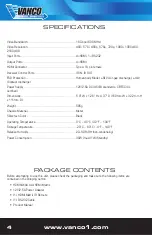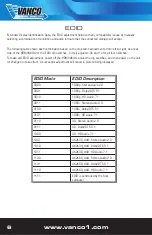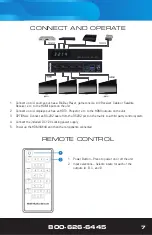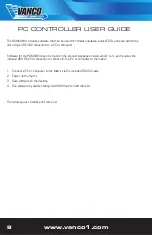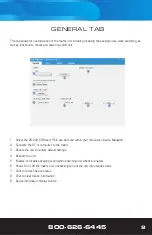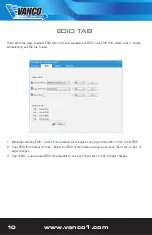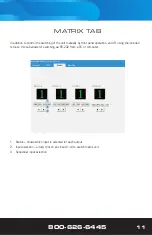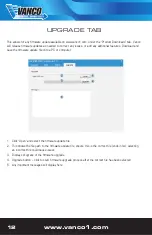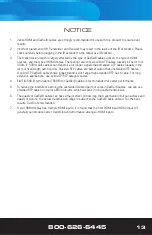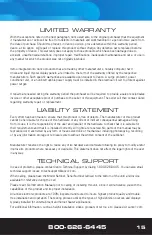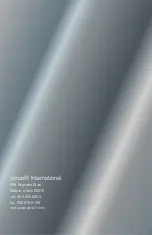www.vanco1.com
800-626-6445
8
PC CONTROLLER USER GUIDE
The HDMX4K44 includes software that can be used for firmware updates, adjust EDID, and even switch the
unit using an RS-232 connection to a PC or computer.
Software for the HDMX4K44 can be found on the product webpage on www.vanco1.com, and requires the
included DB9 RS-232 connection to connect from a PC or computer to the matrix.
1. Connect a PC or Computer to the Matrix via the included RS-232 cable
2. Power up the matrix
3. Save software on the desktop
4. Run software by double clicking“4x4 HDMI matrix Controller.exe”
The following user interface will come up: