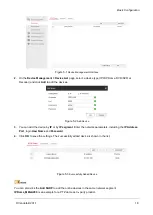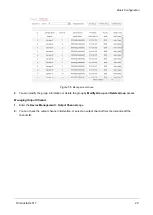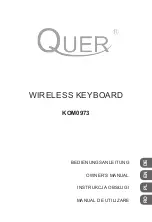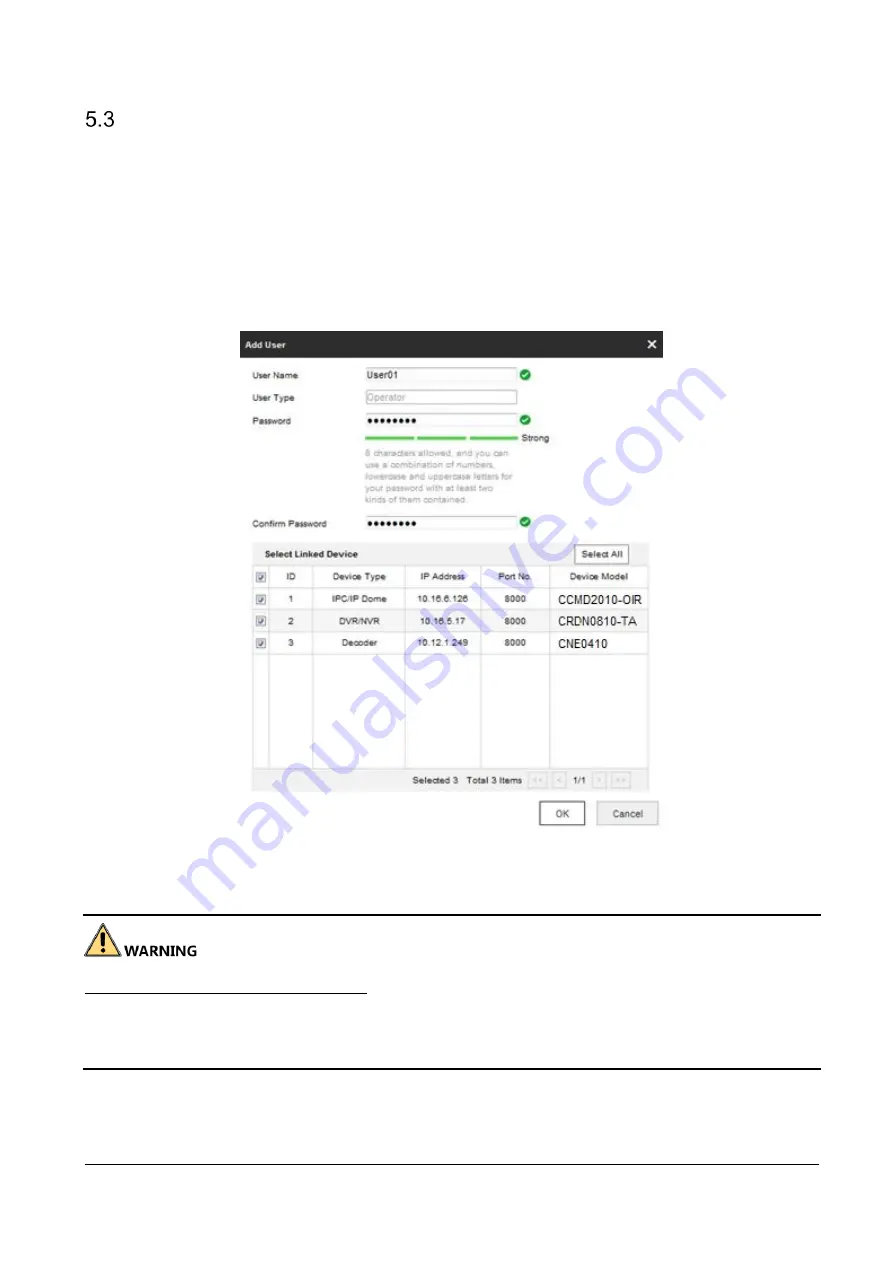
Basic Configuration
© Vanderbilt 2017
21
User and User-related Device Management
The default user account of the device is
admin
(administrator
)
, and the password is set when you start the
device for the first time. The
admin
user account
has the permission to add and delete operator accounts and
configure user parameters, and add the related devices for the added users.
You can configure 1 administrator and 15 operator accounts.
1.
On the
System Management > User Management
web page, click
Add
to enter the adding user
interface.
Figure 5-6
Add User
2.
Edit the user name, enter password (strong password is highly recommended), and confirm the password.
STRONG PASSWORD RECOMMENDED
–We highly recommend that you create a strong password of your
own choosing (using a minimum of 8 characters, including upper case letters, lower case letters, numbers,
and special characters) in order to increase the security of your product. And we recommend that you reset
your password regularly, especially in the high security system, resetting the password monthly or weekly can
better protect your product.
3.
Select the linked device (s) from the list for the user.
4.
Click
OK
to save the settings.