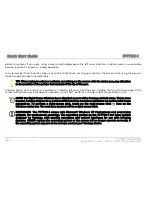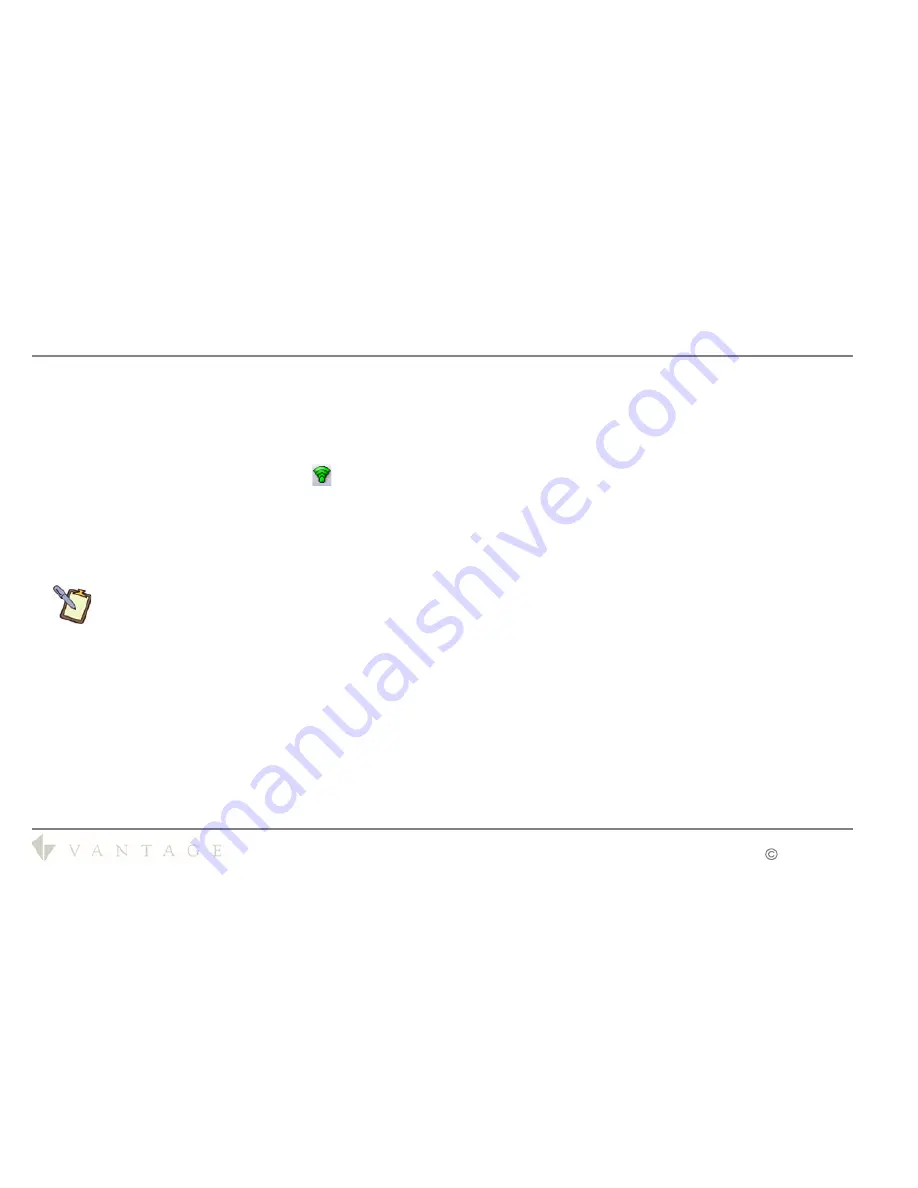
Quick Start Guide
TPT700-1
TPT700-1
Web Tablet
Quick Start Guide
V40127 / 1308073-A
2008-2009
3.
When the Intel® PROSet/Wireless WiFi Connection Utility opens, choose the network from the list that you wish
to connect to and tap the “Connect” button. If no wireless networks appear after a few moments, tap on the
“Refresh” button located just below the list.
4.
If the wireless network you are attempting to connect to is security-enabled, you will see a dialog box
requesting either a network key or, if the wireless network supports WiFi Protected Setup (WPS), a PIN.
5.
When connected the wireless
Icon will change to all green or partially green, depending on the signal
strength, indicating it is connected.
Most failures to connect to a wireless network occur because the network key has been improperly entered. Be very
careful when entering this key. If you do not know the correct key to enter, or still can’t connect after entering the key
properly, contact your network administrator or the technical support line of your Internet Service Provider.
NOTE: If your network access point or router uses WiFi Protected Set-up, the WPS Wizard will
appear on the screen. Choose your access point from the drop-down list, enter your PIN when
prompted. Unless you need to configure your access point/router for the first time, just tap on
the “No” button when asked. If you entered your PIN properly, you should see the same pop-up
window informing you that you are connected. Check with your Network Administrator or the
instructions that came with your access point/router for locating the PIN.
Please see the complete
TPT700-1_User_Guide.pdf
on the Window’s desktop for additional information.