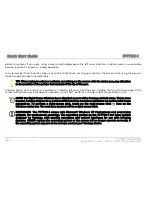Quick Start Guide
TPT700-1
TPT700-1
Web Tablet
Quick Start Guide
V40127 / 1308073-A
2008-2009
Step 1: Inserting the Battery Pack(s)
Turn the TPT700-1 over and place it, screen down on a solid, clean, flat surface.
Inserting the Main Lithium-Ion Battery Pack
Align the battery so that the power output port on the bottom of the battery matches up
with the power input pins on the back of the TPT screen. Angle the battery slightly down
and place it in the battery slot so that the battery’s small retaining tabs fit into the matching
grooves on the TPT screen just beside the power input pins. Then lay down the opposite
side of the battery into the slot until it “clicks” into place.
Inserting the (optional) Secondary Lithium-Polymer Battery Pack
Align the battery so that the power output port on the bottom of the battery matches up
with the power input pins on the back of the TPT700-1. Angle the battery slightly down
and place it in the battery slot so that the battery’s small retaining tabs fit into the
matching grooves on the TPT above the power input pins. Then lay down the opposite
side of the battery into the slot until it “clicks” into place.