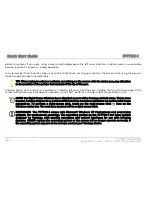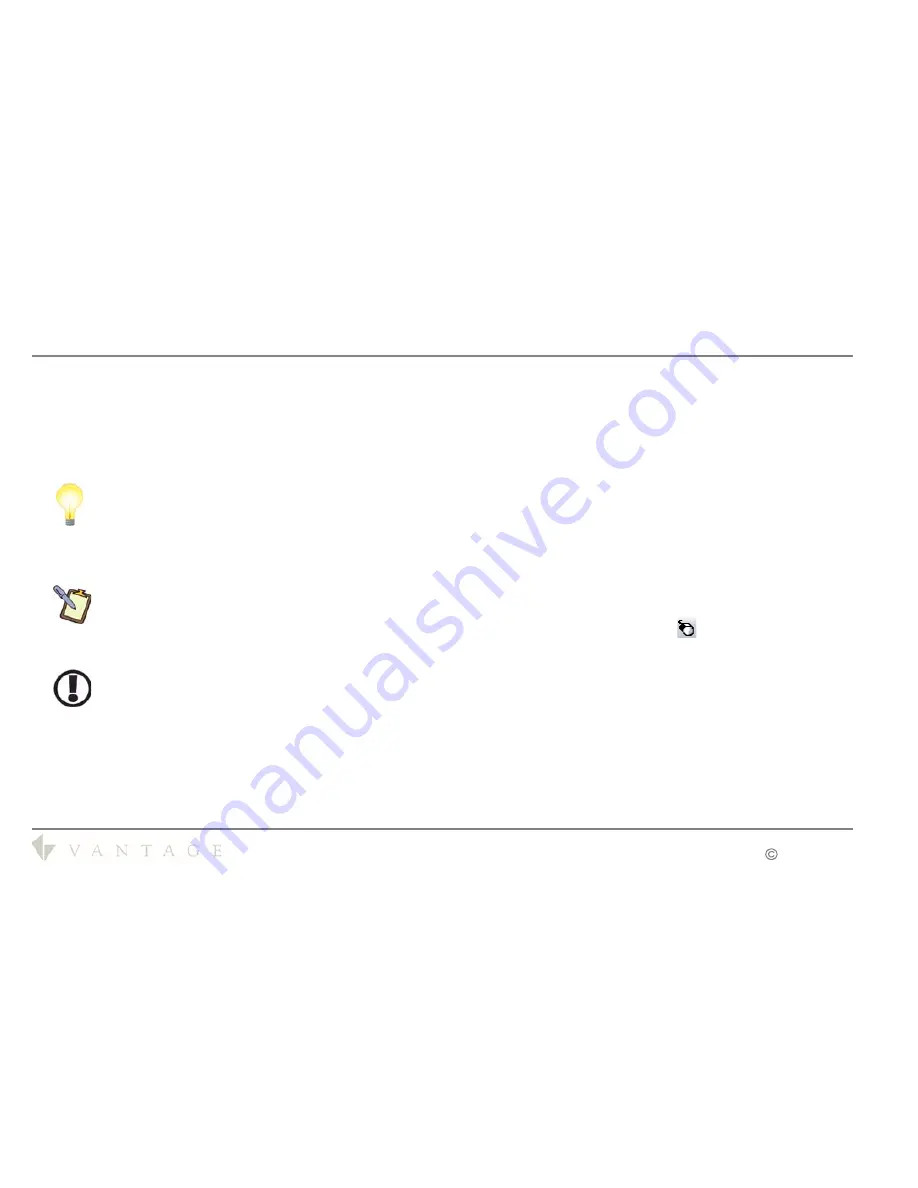
Quick Start Guide
TPT700-1
TPT700-1
Web Tablet
Quick Start Guide
V40127 / 1308073-A
2008-2009
pointer around as if you were using a mouse and holding down the left mouse button. In other words, you would be
performing what is known as a drag operation.
Also, remember that since the screen is sensitive to the touch, resting your hand on the screen while using the pen can
make the pointer react unpredictably.
TIP: When trying to select or activate something on the screen with the stylus pen, pay attention
to the position of the pointer icon instead of the tip of the pen.
Tapping lightly on the screen will perform a standard left mouse button click. Holding the tip of the pen against the
screen without moving it for about a second or so will NOT perform a standard right mouse button click.
NOTE: the Right Mouse Click has been disabled as part of the Vantage default setup. This is done
because holding buttons in to perform DIM Functions and other situations are normal with home
automati on. To perform a right-mouse click, touch on the right-mouse click
icon on the
Windows status bar. The next item touched will be a right-mouse click.
IMPORTANT: The TPT700-1 comes with Microsoft Windows XP Professional and proprietary
software for touchscreen operation. The operating system on the TPT700-1 has been custom
designed by Vantage, with specific operations and control interfaces for use with InFusion
Systems.
NEVER replace the operating system or the screen will no longer operate correctly.
If
the operating system appears to be corrupt, contact your Vantage dealer.