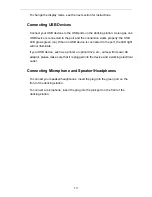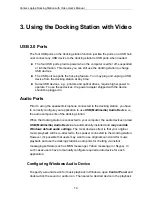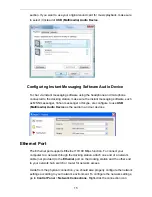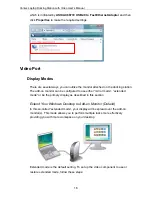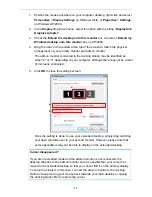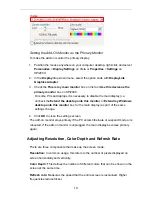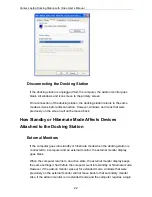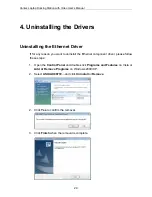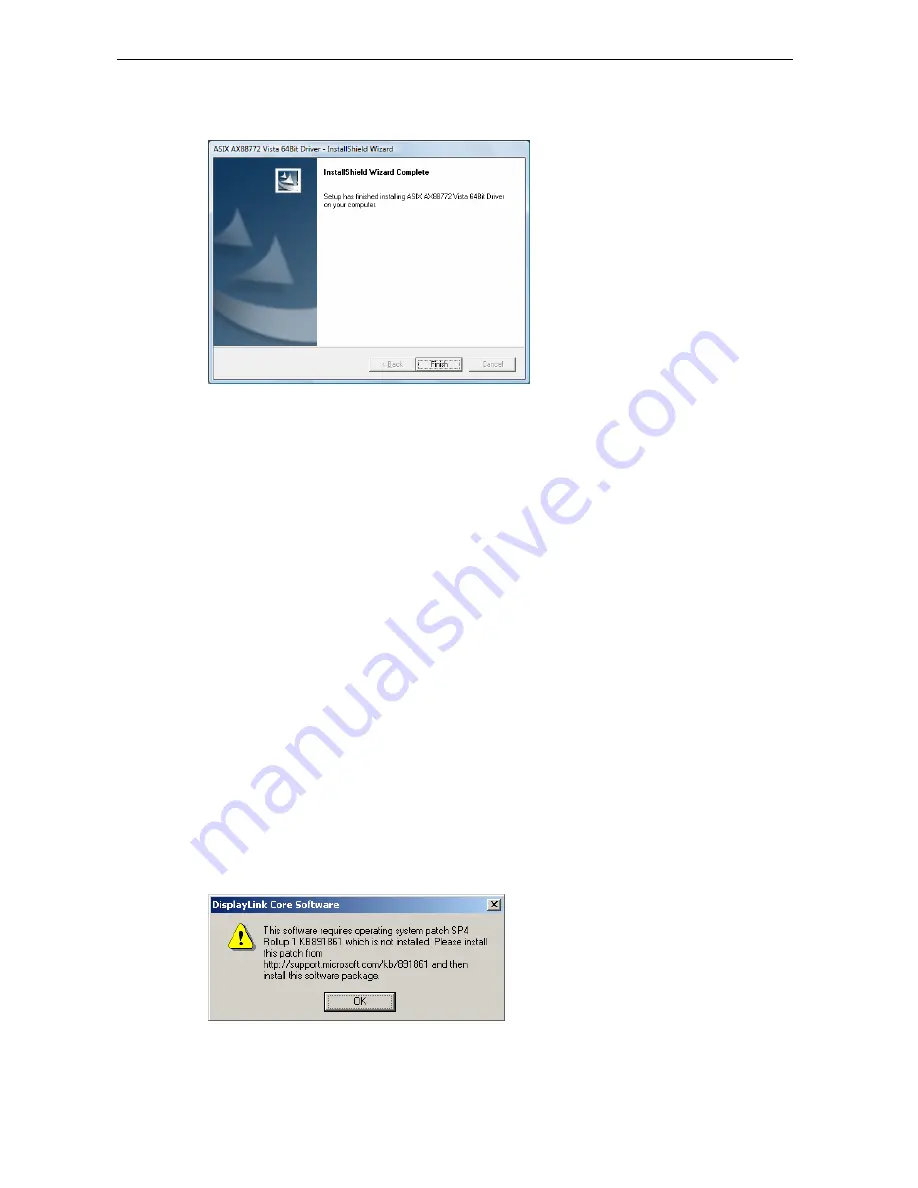
3. When the installation is done, click
Finish
. (On Windows 2000, you will need to
restart your computer as prompted.)
Do not connect the docking station to your computer at this stage.
Please
proceed to the next section to continue with the video driver installation.
B. Installing the Video Drivers
To install the video component drivers:
1. Insert the provided CD into your disc drive, locate and double-click the
Setup.exe
file under
x:\Driver\Video
where x is your disc drive letter.
For Windows Vista users:
Windows Vista users will encounter a
User Account Control
dialog box when
attempting to install a program. Enter an administrator password or click
Allow
to start the installation.
When prompted with
Windows Security
dialog box, select
Install this driver
software anyway
.
For Windows 2000 users:
If the following message appears, please download and install the required
patch first and then execute the
Setup.exe
file on the CD.
9