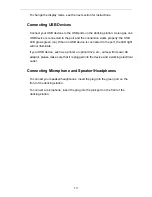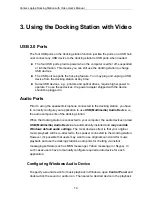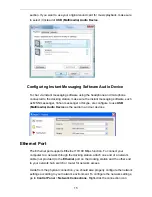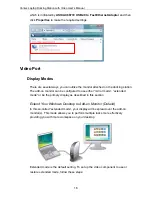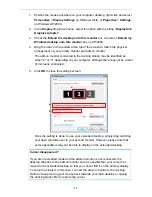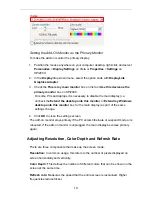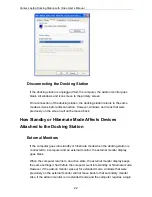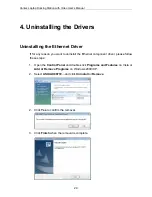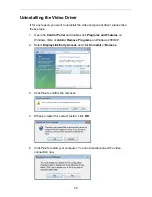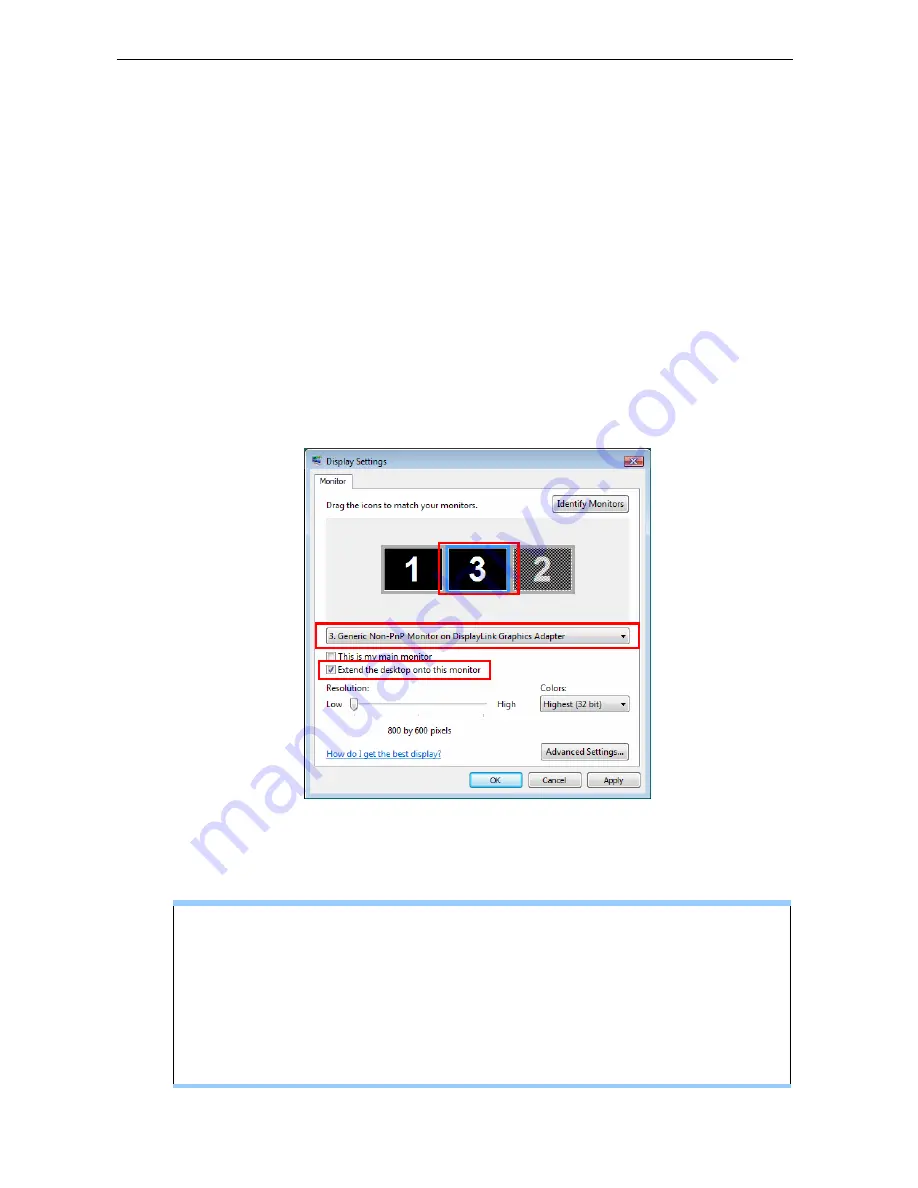
1. Position the mouse anywhere on your computer desktop, right-click and select
Personalize
>
Display Settings
on Windows Vista, or
Properties
>
Settings
on Windows XP/2000.
2. In the
Display
drop-down menu, select the option with the string “
DisplayLink
Graphics Adapter
”.
3. Check
the
Extend the desktop onto this monitor
box on Vista or
Extend my
Windows desktop onto this monitor
box on XP/2000.
4. Drag the icons in the window at the top of the screen to match the physical
arrangement of your primary monitor and add-on monitor.
The add-on monitor connected to the docking station may be identified as
either "2" or “3”, depending on your computer, although there may not be a total
of 3 screens connected.
5. Click
OK
to close the settings
screen.
c.
a.
b.
Once the setting is done, to use your extended desktop, simply drag and drop
your open windows over to your second monitor. However, please note that
some applications may not be able to display on the extended desktop.
Cursor disappeared ?
If you are in extended mode and the add-on monitor is not connected, the
desktop still pans to the add-on monitor and it is possible that your cursor has
moved to the extended desktop so that you cannot find it on the primary display.
To solve the problem in this case, connect the add-on monitor to the docking
station or keep moving your mouse back towards your main desktop or unplug
the docking station first to restore the cursor.
17