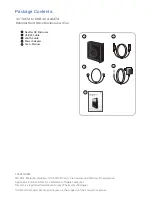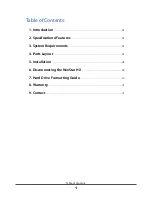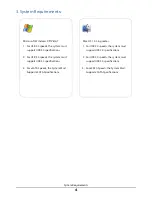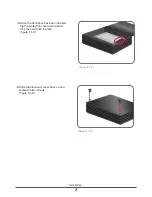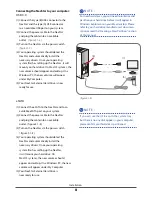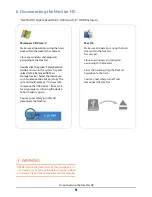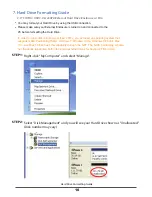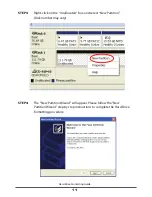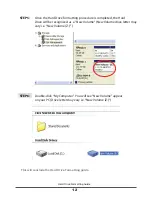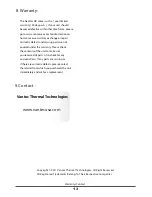Reviews:
No comments
Related manuals for NexStar-HX

1017
Brand: OBERON Pages: 2

IB-351AStU-B
Brand: Icy Box Pages: 8

DVPro T06-U3
Brand: BIOS AP Pages: 2

ATHENA E1
Brand: Gamidas Pages: 13

M2 Mini
Brand: ZALMAN Pages: 2

BF-2010
Brand: Bafo Pages: 29

366 Series
Brand: Icy Box Pages: 3

SAT2510BU2E
Brand: StarTech.com Pages: 12

Urban R31
Brand: Thermaltake Pages: 14

Armor+ MX LCS VH8000 Series
Brand: Thermaltake Pages: 17

IB-1812-C31
Brand: Icy Box Pages: 16

IB-1807MT-C31
Brand: Icy Box Pages: 16

PL315 - PARTS
Brand: YORKVILLE Pages: 1

NX300P
Brand: YORKVILLE Pages: 14

StoreJet TS500GSJ25C
Brand: Transcend Pages: 20

RK920WALM
Brand: StarTech.com Pages: 19

HiGain HRE-450
Brand: PairGain Pages: 20

NST-510S3-BK
Brand: Vantec Pages: 2