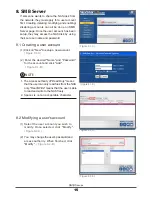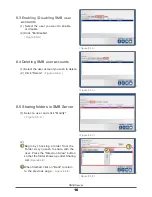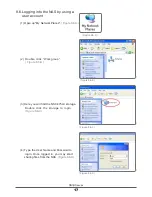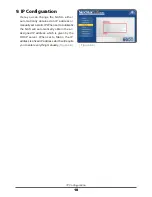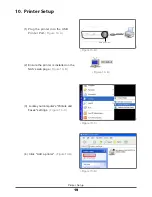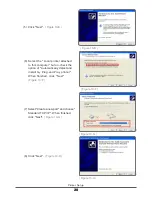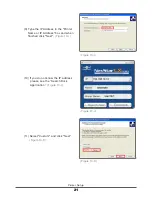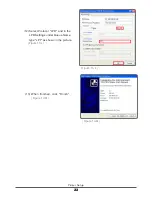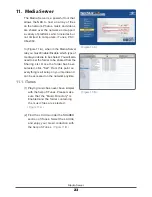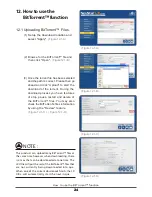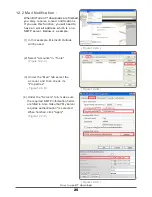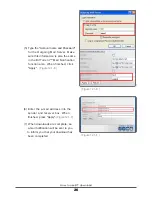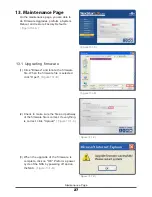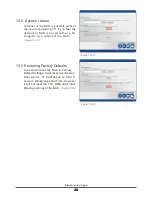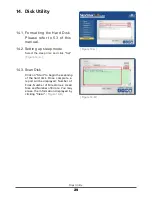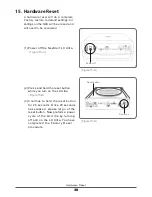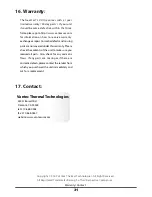(2)
Begin by choosing a folder from the
Folder List you wish to share with the
user. Press the "Direction Arrow" button
so that the folder shows up under Sharing
List.
( Figure 8.5-B )
When finished, click on "Back" to return
to the previous page.
( Figure 8.5-B )
( Figure 8.5-B )
(1) Select a user and click "Modify".
( Figure 8.5-A )
8.5 Sharing folders in SMB Server
( Figure 8.5-A )
16
SMB Server
8.3
Enabling /Disabling SMB user
accounts
8.4 Deleting SMB user accounts
(1) Select the user you want to enable
or disable.
(2) Click "En/Disable".
( Figure 8.3-A)
(1) Select the user account you wish to delete.
(2) Click "Delete".
( Figurea 8.4-A )
( Figure 8.3-A )
( Figure 8.4-A )
1
1
2
2