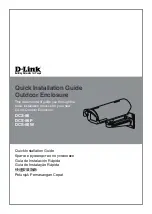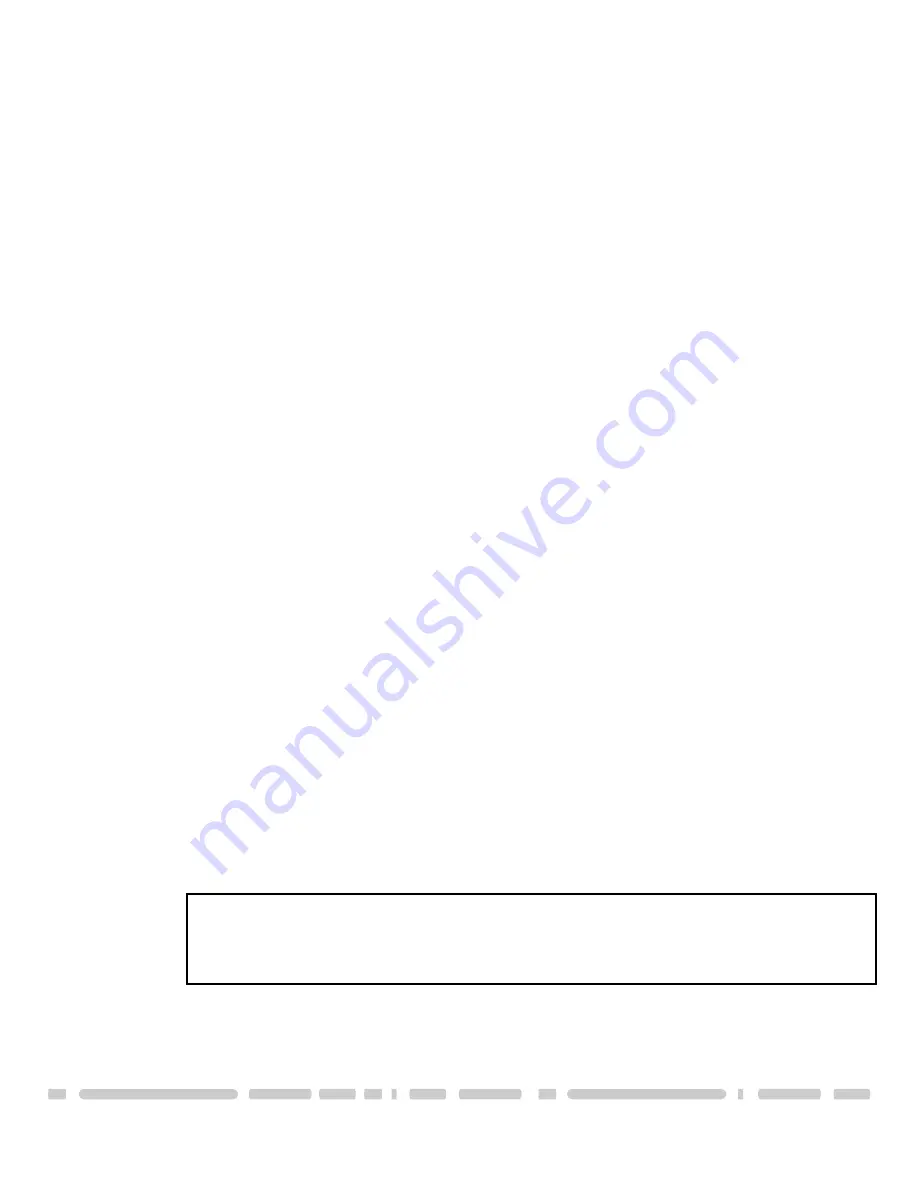
Installation
8
Connecting the NexStar LX to your computer via network:
1) If you have the USB cable connected, disconnect it.
2) Connect the power cable to the NexStar LX and plug the cable into an
available outlet.
3) Connect the NexStar LX to the network using a straight through patch cable.
4) Turn on the NexStar LX via the power switch.
5.2. Logging in to the NexStar LX:
1)
Windows ME/XP/2000
Open your browser and type STORAGE or if connected directly to your
computer type 169.254.0.1. If you have more than one device connected at
the same time, type STORAGE-xxxx, whereas the xxxx stands for the last four
digits of your Mac address as seen on the bottom of your device (example
STORAGE-2343).
Mac OS
Open your Terminal and type “nmblookup STORAGE”, copy the corresponding
IP address and paste it into your browser or if the LAN disk is connected
directly to your computer, type 169.254.0.1 into your browser. If you have
more than one device connected at the same time, type “nmblookup
STORAGE-xxxx, whereas the xxxx stands for the last four digits of your Mac
address as seen on the bottom of your device (example STORAGE-2343).
2) A pop-up dialog box will appear prompting you for your username and
password.
Default Settings:
Username: admin
Password: admin
We strongly suggest you to change this, as soon as you are logged in, to
prevent unauthorized access.
If you forgot your personal login, press and hold the reset button, turn on the
device and wait for ten seconds before releasing it. This will reset the device
to its factory default setting.