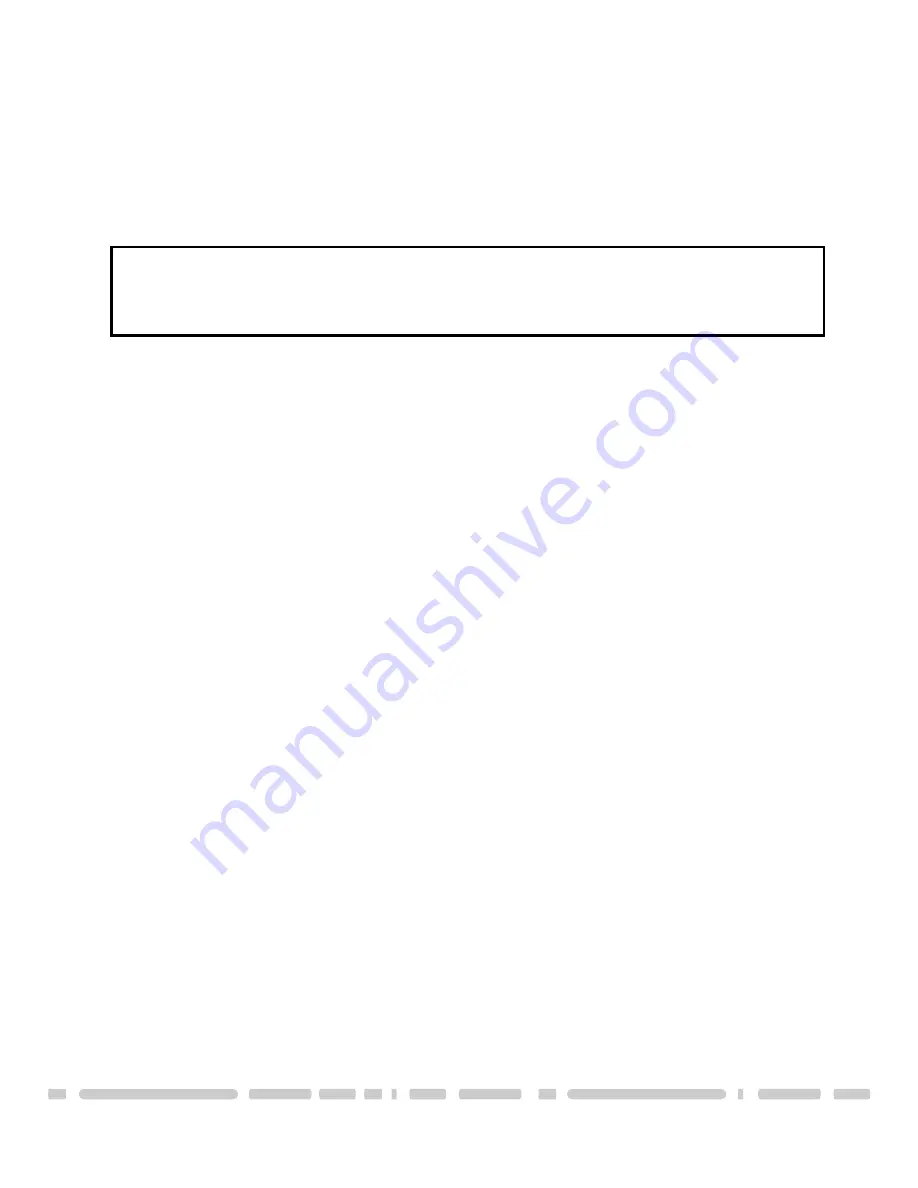
Creating a New Partition
19
7. Creating A New Partition:
Note: Most hard drives should come with a CD that includes its installation program. If not, a
download should be available on the manufacturers website. The best way to partition a new
hard drive is by using the manufacturers program. However, if that is not possible, please try the
following instead (if using Mac OS 9 or below, please refer to your hard drive documentation for
information on formatting/partitioning the hard drive):
Windows 98SE/ME:
1) You will need to use the FDISK utility that is included under MS-DOS. Please
refer to Microsoft Knowledge Base Article – 255867 for complete instructions
on how to use FDISK.
(http://support.microsoft.com/support/kb/articles/Q255/8/67.ASP)
2) Once complete, you should now be able to see the drive in Windows Explorer.
Windows XP/2000:
1) Right click on "My Computer" and choose Manage.
2) Under “Storage” on the LEFT pane, select Disk Management
3) Windows should now give you the option to initialize the disk. If not, locate the
new drive, right click on the new disk (where it reads "Disk #") and choose
Initialize. (This step may not be required for some hard drives.)
4) Go through the wizard.
5) Once complete, locate your hard drive in the bottom right pane. Right click on
the area with a status bar (to the right of the “Disk #” area) and choose New
Partition.
6) Follow the directions of the wizard. The recommended partition type is
“primary” and the recommended file system is “FAT32.” Please note that
Windows XP/2000 limits FAT32 partitions to only 32GB. Also, Windows 98 is
not capable of reading the NTFS file system.
Warning: Doing the following will erase any existing data on the drive. If the
drive is damaged and you wish to recover the data, continuing may overwrite
the existing information!
Warning: The drive has to be formatted using the FAT32 file system if it is to be
used on a network. If NTFS is used, the drive will only be recognized when
connected by USB. To create larger partitions, you will need to use the FDISK
command under Win98SE or WinME, use 3rd party software, or format the drive
using the enclosure’s user interace. If you create multiple partitions, only the first
partition will be recognized over the network.






































