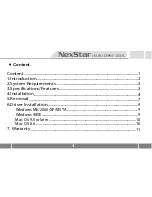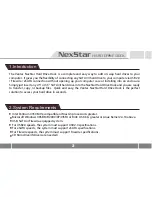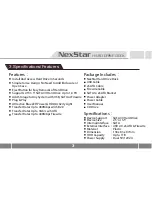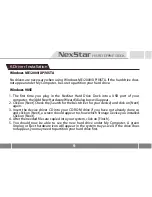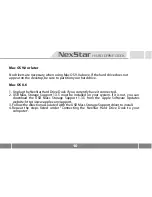9
6.Driver Installation
Windows ME/2000/XP/VISTA
No drivers are necessary when using Windows ME/2000/XP/VISTA. If the hard drive does
not appear under My Computer, be sure to partition your hard drive.
Windows 98SE
1. The first time you plug in the NexStar Hard Drive Dock into a USB port of your
computer, the [Add New Hardware Wizard] dialog box will appear.
2. Click on [Next]. Check the [Search for the best driver for your device] and click on [Next]
again.
3. Insert the device driver CD into your CD-ROM drive if you have not already done so
and click on [Next], a screen should appear to show which Storage Device you installed.
Click on [Next].
4. After the needed files are copied into your system, click on [Finish].
5. You should now be able to see the new hard drive under My Computer. A green
Unplug or Eject hardware icon will appear in the system tray as well. If the drive does
not appear, you may need to partition your hard drive first.