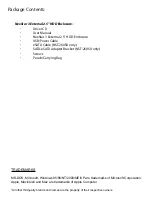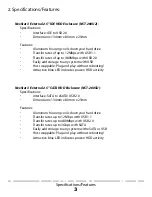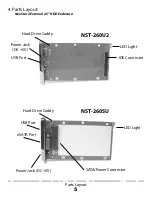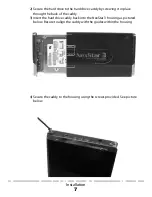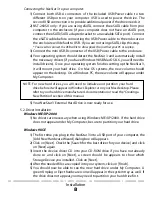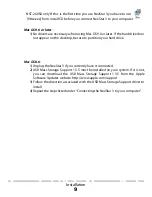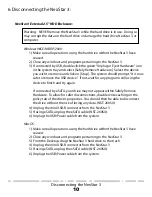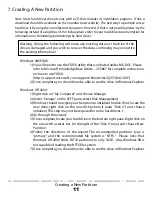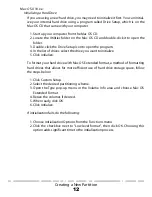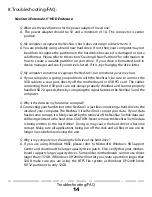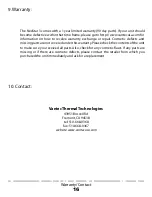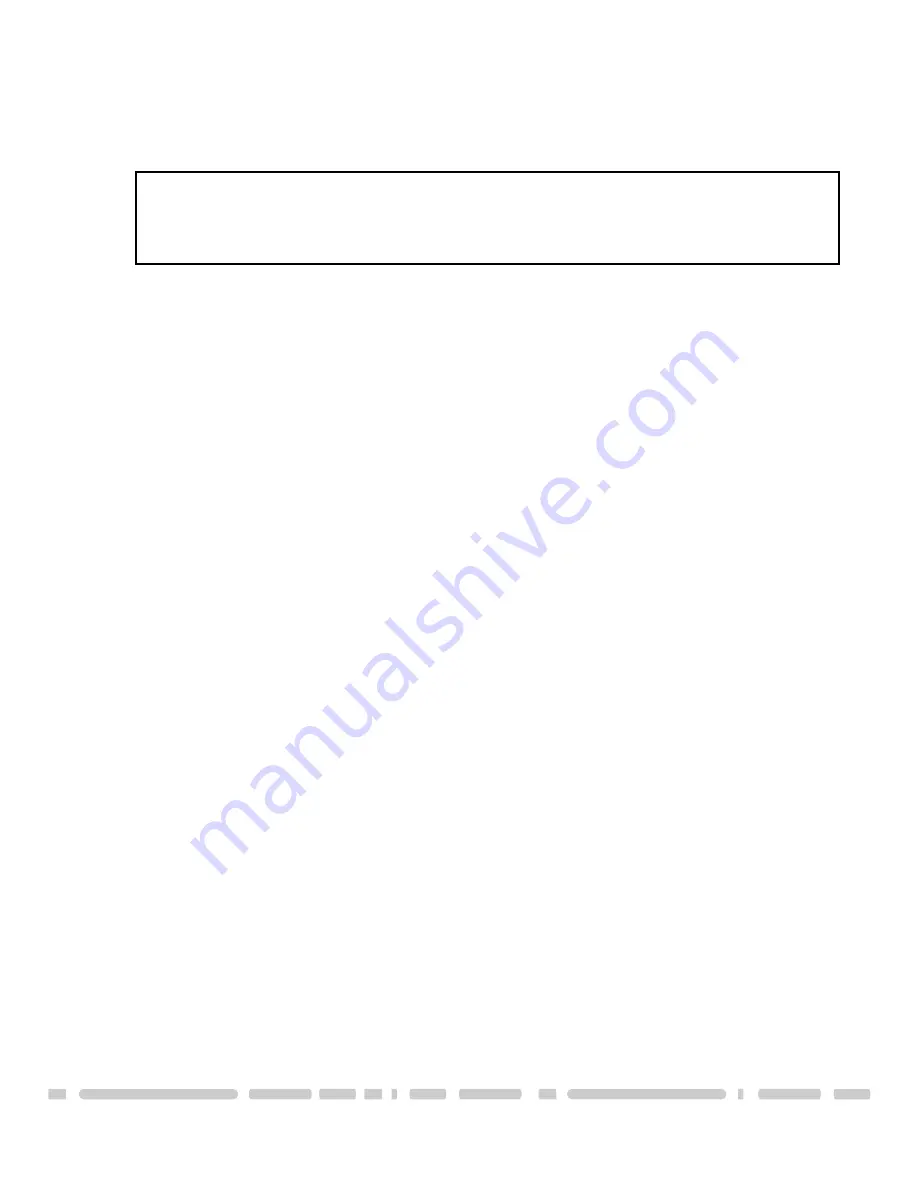
Disconnecting the NexStar 3
10
6. Disconnecting the NexStar 3:
NexStar 3 External 2.5” HDD Enclosure:
Windows 98SE/ME/XP/2000:
1) Make sure all operations using the hard drive within the NexStar 3 have
ceased.
2) Close any windows and programs pertaining to the NexStar 3.
3) If connected by USB, double click the green “Unplug or Eject Hardware” icon
in the system tray and select [Safely Remove Hardware]. Select the device
you wish to remove and click on [Stop]. The system should prompt, “It is now
safe to remove the USB device.” If not, wait for any programs still using the
device to finish and try again.
If connected by eSATA, your drive may not appear within Safely Remove
Hardware. To allow for safer disconnections, disable write caching on the
policy tab of the drive’s properties. You should then be able to disconnect
the drive without the risk of losing any data. (NST-260SU)
4) Unplug the mini USB-B connector from the NexStar 3
5) If using eSATA, unplug the eSATA cable (NST-260SU).
6) Unplug the USB/Power cable from the system.
Mac OS:
1) Make sure all operations using the hard drive within the NexStar 3 have
ceased.
2) Close any windows and programs pertaining to the NexStar 3.
3) From the Desktop, drag the NexStar 3 hard drive to the trash.
4) Unplug the mini USB-B connector from the NexStar 3
5) If using eSATA, unplug the eSATA cable (NST-260SU).
6) Unplug the USB/Power cable from the system.
Warning: NEVER remove the NexStar 3 while the hard drive is in use. Doing so
may corrupt the data on the hard drive or damage the hard drive, NexStar 3, or
computer.