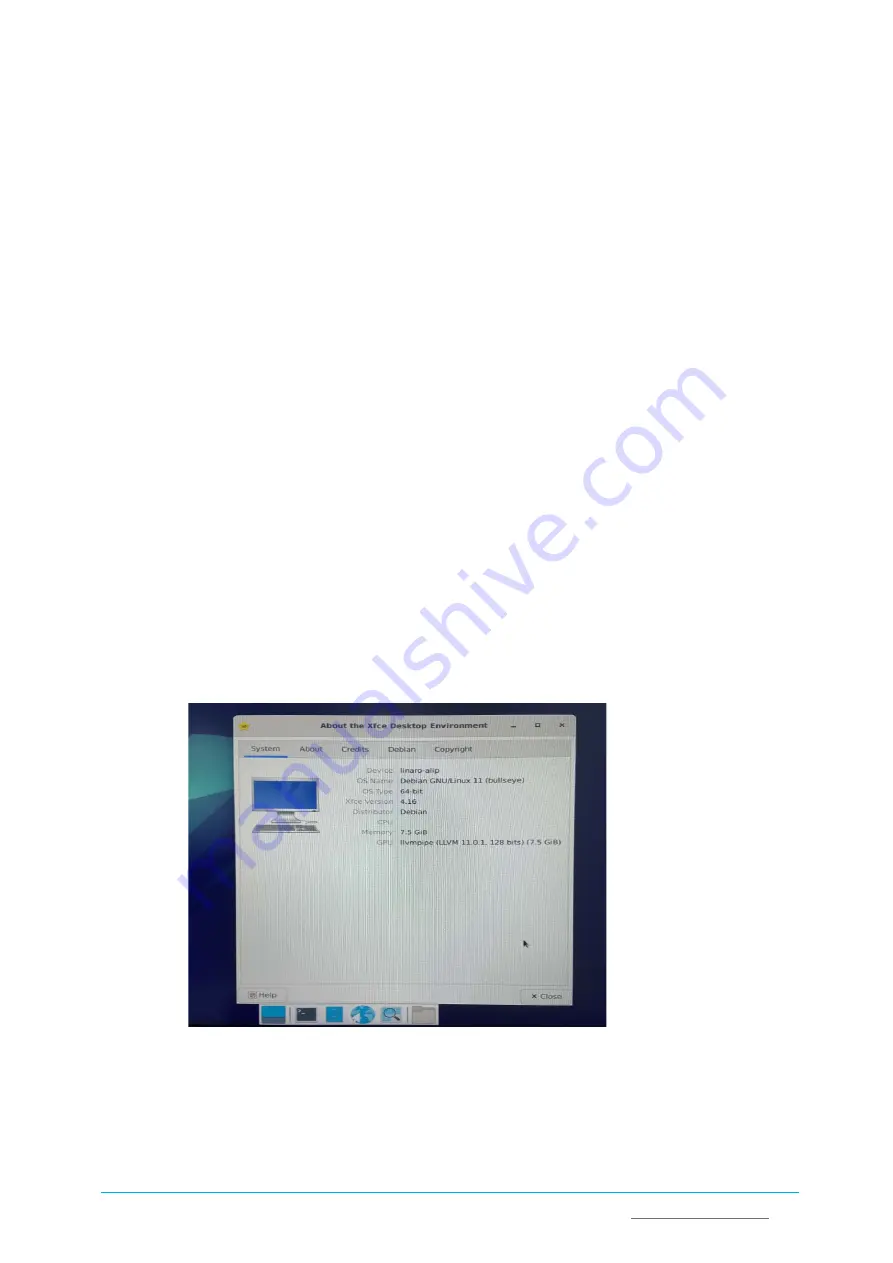
Vantron
|
Embedded in your success, Embedded in your better life
World-leading provider of embedded/IoT products and solutions
IBOX3588 | User Manual
38
5.1
Introduction to the System
Debian is a Linux distribution and the Device was built by Debian GNU/Linux 11 operating
system.
5.1.1
User and password
The system will automatically log in to
linaro
as the default user after bootup.
°
User: linaro
°
Password: linaro
You can use the “sudo su” command to switch to the root user (no password).
5.1.2
System login
1.
Connect the Device with the host computer using an HDMI cable, or using an HDMI to
VGA adapter if necessary;
2.
Power on the Device and the system will log in to linaro as the default user;
3.
Right click the mouse in an empty area to open the property dialogue of the Device;
4.
Click
Applications > About Xface
to enter the
desktop environment, then you can check
the system information like device name, operating system, copyright statement, etc.












































