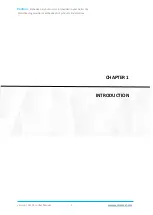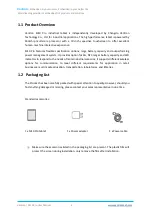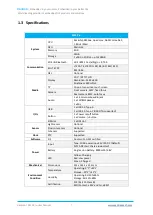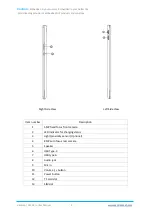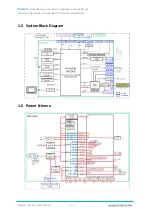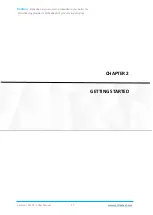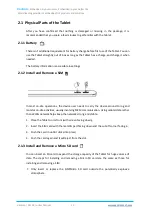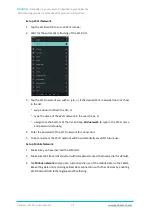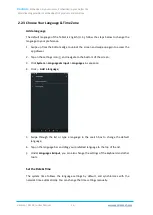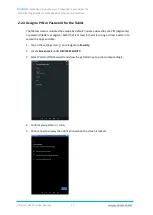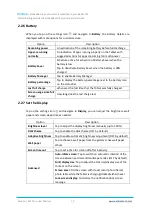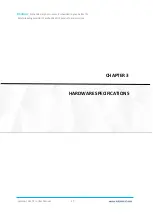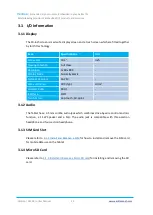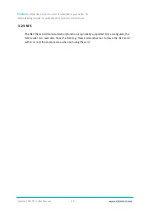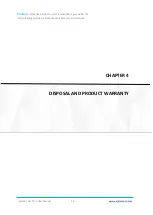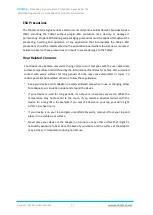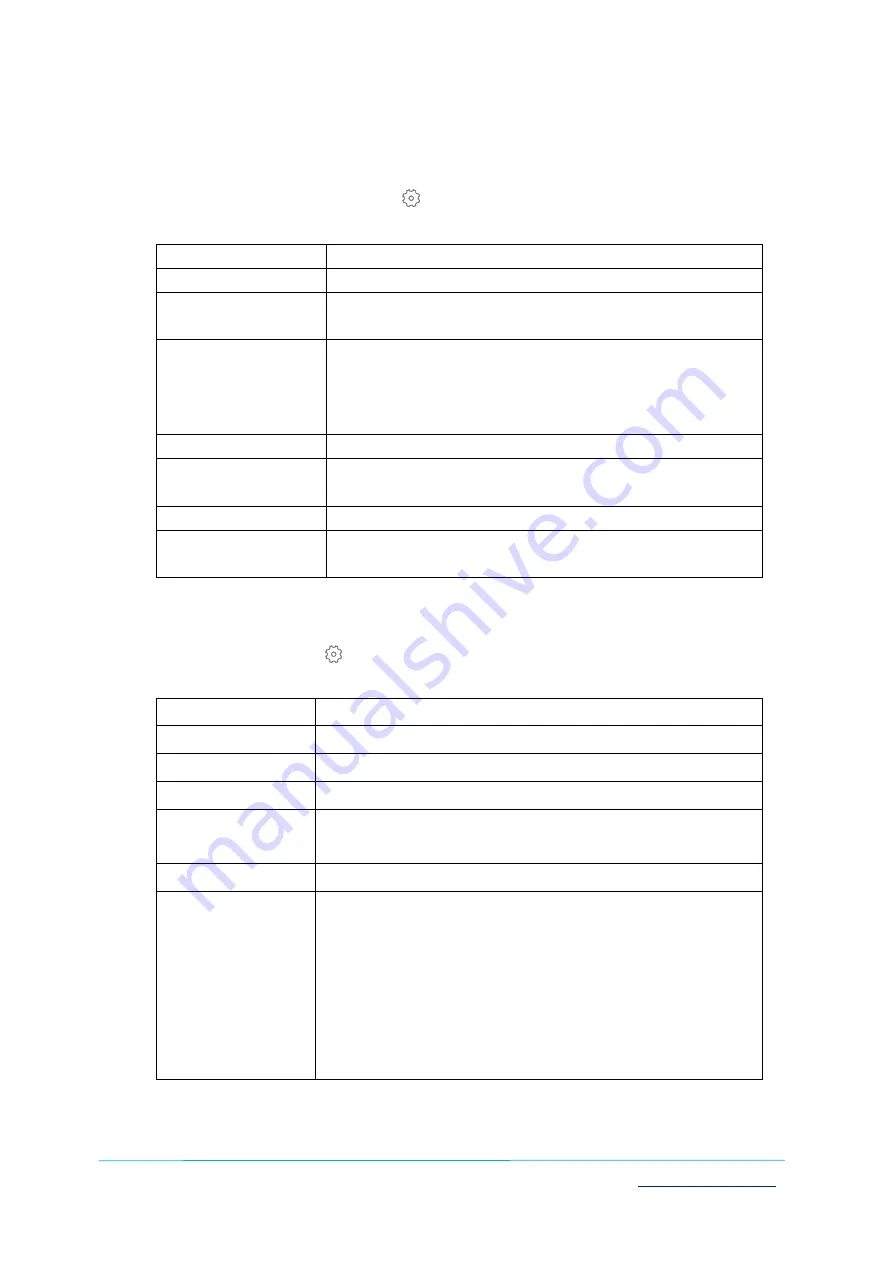
Vantron
|
Embedded in your success, Embedded in your better life
World-leading provider of embedded/IoT products and solutions
Vantron | M10 Pro User Manual
19
2.2.6 Battery
When you tap on the settings icon and navigate to
Battery
, the battery details are
displayed with more options for customized use.
Option
Description
Remaining power
An estimation of the remaining battery before full discharge
Apps are running
normally
An indication of apps running properly on the Tablet with
suggested actions for apps consuming too much power
Battery Saver
Schedule a time for activation of Battery Saver when the
battery is low
Tap to deactivate Battery Saver when the battery is 90%
charged
Battery Manager
Tap to enable Battery Manager
Battery percentage
Tap to display the battery percentage next to the battery icon
on the status bar
Last full charge
When was the last time that the Tablet was fully charged
Screen usage since full
charge
How long does the last charge last
2.2.7 Set the Display
Tap on the settings icon and navigate to
Display
, you can adjust the brightness, wall
paper and screen sleep time as needed.
Option
Description
Brightness level
Tap to adjust the display brightness manually (up to 100%)
Dark theme
Tap to enable the dark theme (OFF by default)
Adaptive brightness
Tap to enable automatic brightness adjustment (OFF by default)
Wall paper
Tap to choose a wall paper from the gallery or live wall paper
album
Screen timeout
Tap to set a time for screen off after inactivity
Advanced
Auto-rotate screen
: Tap to switch on automatic rotation of the
screen between portrait and landscape modes (OFF by default)
Font/display size
: Tap to adjust the font size/display size of the
content on the screen
Screen saver
: Fill the screen with clock/ color/ photo frame/
photo table while the Tablet is charging/docked/either/never
Lock screen display
: Customize the notification/lock screen
message