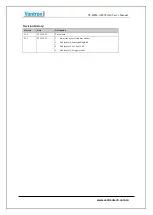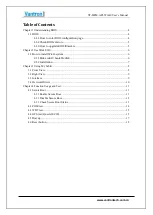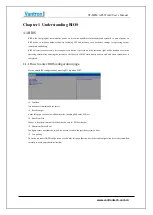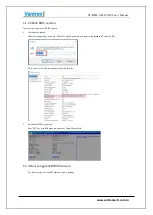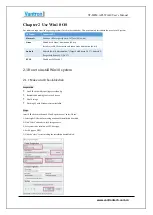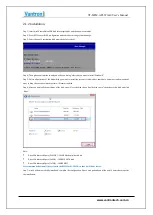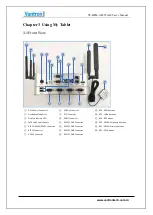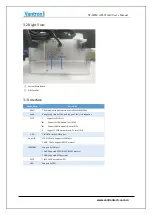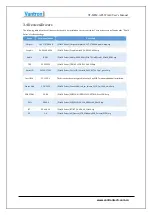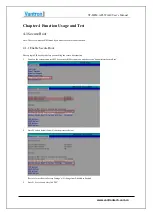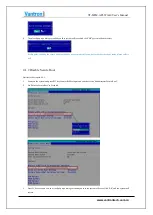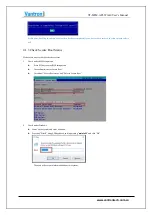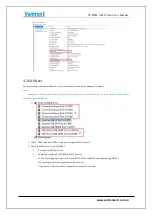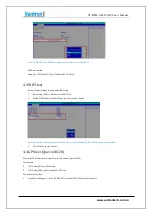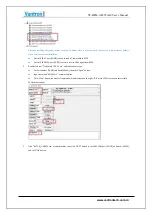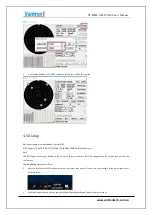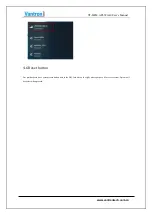VT-M2M-APL Win10 User’s Manual
2.1.2 Installation
Step 1: Insert win10 installation USB disk into target tablet, and then power on tablet.
Step 2: Press ESC to enter BIOS configuration and select boot manager function page.
Step 3: Select the win10 installation disk we made before to boot.
Step 4: Then please wait a minute, and you will see a dialog “where do you want to install Windows?”
Step 5: Delete all partitions of the disk which you want to install the system, if this disk has some data, you must confirm you don’t
want to keep that, because install system will format the disk.
Step 6: After you delete all the partitions of the disk, you will see the disk shows “unallocated space”, then choose this disk, and click
“Next”.
Note:
Drive0 Unallocated Space(298.1GB) : 300GB Mechanical hard disk
Drive1 Unallocated Space(14.9GB) : 16GB M.2 SATA disk
Drive2 Unallocated Space(14.7GB) : 16GB EMMC
We recommend that install the system in the EMMC or M.2 SATA, so that it will boot faster.
Step 7: win10 will automatically install and complete the configuration. Please wait patiently until the win10 enters desktop after
the installation.