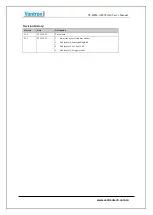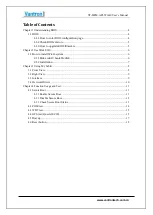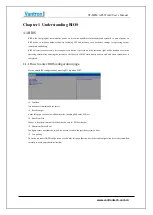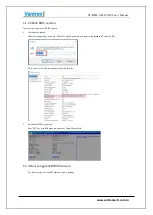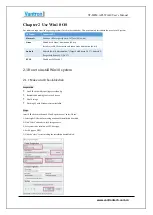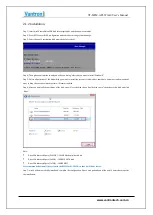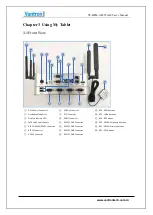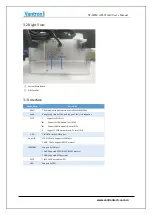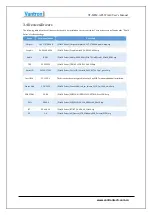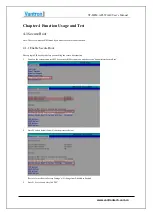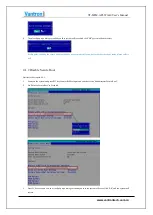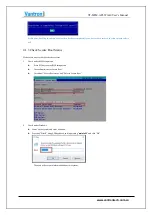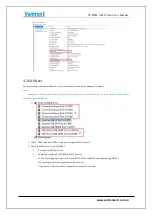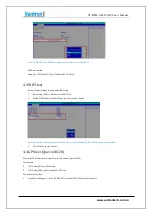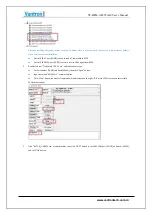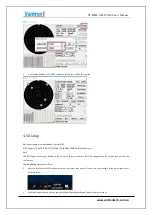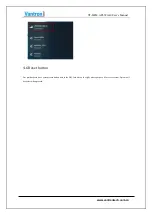VT-M2M-APL Win10 User’s Manual
Chapter 2 Use Win10 OS
Our tablet can support all the operating systems listed in the table below. This paper mainly introduces the use of win10 system.
OS Vendor
Supported OS
Microsoft
Windows 10 Enterprise(64-bit), IoT Core(32/64-bit)
Linux
Wind River 8 Linux* distribution (64-bit)
Yocto Project* BSP tool-based embedded Linux distribution (64-bit)
Android
Android (64-bit) Marshmallow* (Target Gold Release Q2 '17), Android O
(Target Gold Release Q3/Q4 '17)
RTOS
Wind River VxWorks* 7
2.1 How to install Win10 system
2.1.1 Make win10 bootable disk
Preparation
One USB stick with capacity greater than 8g
Bootable disk making tool: rufus-3.6p.exe
Win10 Image
Working PC with Windows system installed
Steps:
Insert USB stick into the work PC and open the tool “rufus-3.8.exe”.
1: Select right USB stick for making windows10 installation boot disk.
2: Click “Select” and select win10 image source.
3: Set system to be installed as GPT boot type.
4: Set OS type as UEFI.
5: Click the "start" to start making the installation bootable disk.