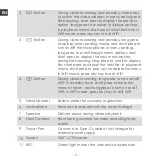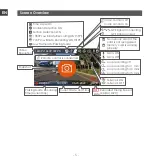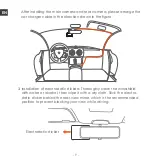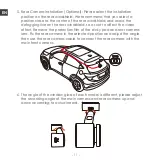Summary of Contents for E2
Page 1: ...Element 2 User Manual 122mmX130mm 70g Voice Controlled Dual Dash Cam ...
Page 2: ......
Page 3: ...Hey find us here www vantrue net contact facebook com vantrue live ...
Page 227: ... 222 PL www vantrue pl facebook com vantruePolska Skontaktuj się z nami ...
Page 279: ... 274 CN 因为每款车型的车窗玻璃角度不一致 请根据实际需要 上下调整主机以及后 镜头的录影角度 6 5 拔掉车充后 将车充线沿图示方向收纳好后 再通电开机 ...
Page 309: ......