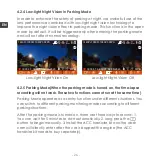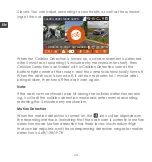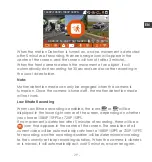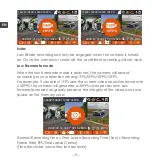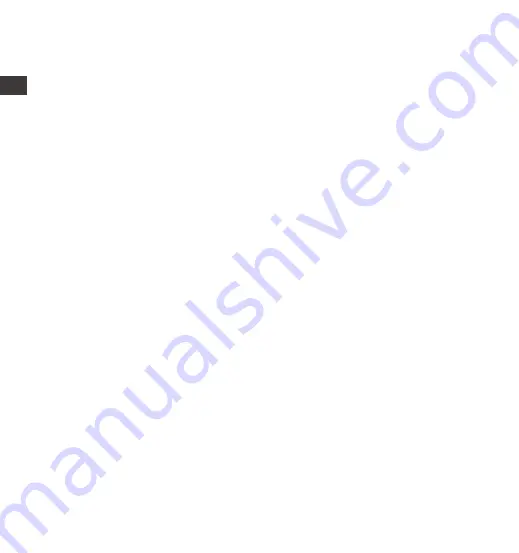
- 16 -
After entering the App’s real-time preview, you can perform the following
operations:
Video preview:
After the app is successfully connected to the camera,
enter the real-time preview page, click the full-screen icon or place the
phone horizontally, and the real-time screen will automatically switch to
the full-screen preview mode. Click the window switch icon to switch the
front rear and cabin video windows, but only multi-channel dash cams
can use this feature.
Video playback:
The video and photo files recorded on the SD card can
be viewed in the app, and the video can be played back after clicking
the file.
Video download:
You can select the video or picture you want to
download in the SD card browsing interface or in the video playback
area. After downloading the video, if you play it in the local file of the
app interface, you can view the GPS track of the video.
Video snapshot:
You can capture the current screen in the real-time
preview interface of the app.
Mileage Statistics:
Users can click to download mileage information as
required, and the mileage information will be saved in the APP as a
picture or PDF file.
Lens correction line:
Correct the lens balance via accurate crosshair so
that the video screen will not be skewed.
EN
EN
Summary of Contents for Element 3
Page 2: ......
Page 3: ...Hey find us here www vantrue net contact facebook com vantrue live...
Page 183: ......