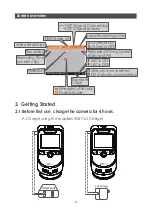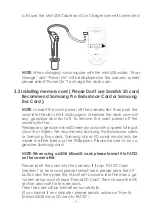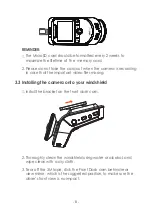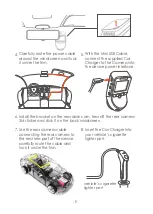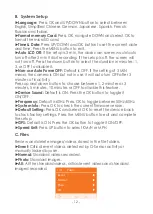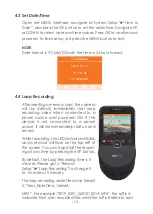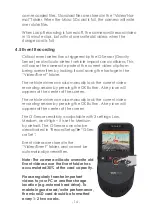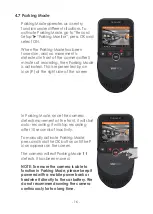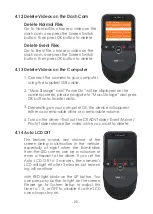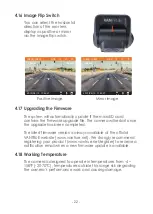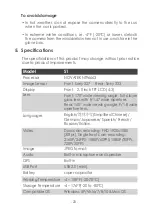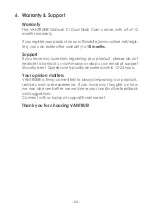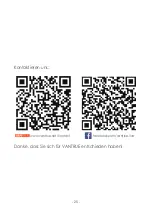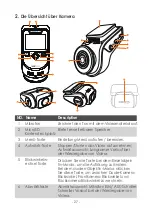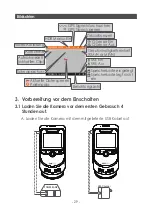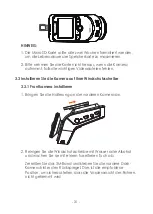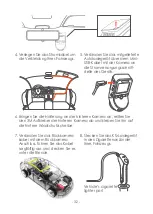- 20 -
1.
2.
3.
4.
4.12 Delete Videos on the Dash Cam
00:00:16
000MPH
14:42:25
2019/04/10
EV
0.0
1920x1080P 30FPS
HDR
3
OnDash S1
1/15
Notfall
2019_0408_185121_011.MP4
2019_0408_154553_072.MP4
2019_0409_142035_074.MP4
2019_0410_152040_109.MP4
4.13 Delete Videos on the Computer
4.14 Auto LCD Off
OnDash S1
Connect the camera to your computer
using the supplied USB cable.
“Mass Storage” and “Power On” will be displayed on the
camera screen, please navigate to “Mass Storage” and press
OK button to transfer data.
Depending on your computer OS, the device will appear
either as a removable drive or a removable volume.
Turn on the driver---find out the CRADV folder- Event/Movie /
Photo folder-choose the video which you want to delete.
This feature avoids any chance of the
screen being a distraction in the vehicle,
especially at night when the illumination
from the LED screen can be a nuisance or
even a hazard to the driver. If you set the
Auto LCD Off to 3 minutes, the camera’s
LCD will light off after 3 minutes but record-
ing will continue
with RED light blinks on the UP button. You
can press any button to light on the screen.
Please go to System Setup to adjust this
time to 1, 3, or OFF to disable it so the LCD
can always stay on.
Delete Normal Files
Go to Normal file, choose a video on the
dash cam, one press the Screen Switch
button, then press OK button to delete.
Delete Event Files
Go to Event file, choose a video on the
dash cam, one press the Screen Switch
button, then press OK button to delete.