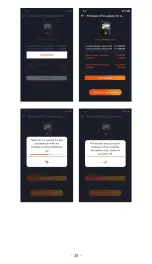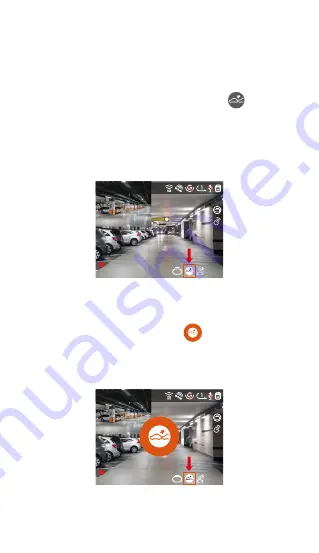
- 24 -
Collision Detection
When collision detection is enabled, the icon will be
displayed on the recording interface, indicating that the
recorder is currently using collision detection mode.
Collision detection sensitivity can be adjusted from 1 to
5 levels. You can adjust according to your habits, as
well as the surroundings of the car.
When the Collision Detection is turned on, and no
movement is detected after 5 minutes of recording
(5-minute entry mechanism for short), then Collision
Detection is activated with the icon in the center of
the screen, and the camera automatically turns off.
When the dash cam is turned off, it will start to record
for 1 minute after being shaken, then turn off the dash
cam again.
Note:
If the dash cam continues to be hit during the collision
detection recording, it will exit the collision detection
To ensure the camera works in park mode, please use
the hardwire kits or other stable and continuous
power supply to power the dash cam.
Please use Vantrue hardwire kit for ACC hardwire,
ACC hardwire kit from other brands may not work.
When the temperature in the car is as high as
60°C(140°F), it is recommended that you turn off the
camera to avoid the abnormal operation of the
camera caused by the high temperature.
Time-lapse video recording and parking mode
(including collision detection, motion detection, low
bitrate recording, and low framerate mode) can only
be enabled one at a time. When one is enabled, the
other will be automatically disabled.
All videos recorded in parking mode (Collision
Detection, Motion Detection, Low Bitrate Recording,
Low Framerate mode) will be saved in the normal
video folder. In order to prevent the video in parking
mode from being overwritten in a loop, please check
and save the required files in time to prevent loss.
1440P +1080P 30FPS
10:39:07
AM
09-01-2023
00:00:37
MP/H
75
ACC
HDR
1440P +1080P 30FPS
10:39:07
AM
09-01-2023
00:00:37
MP/H
75
ACC
HDR