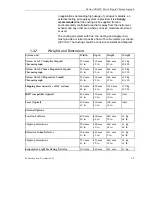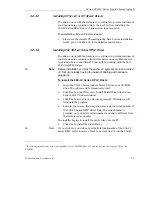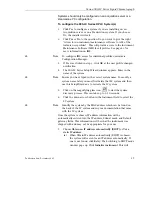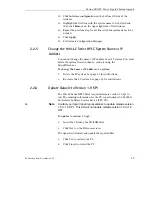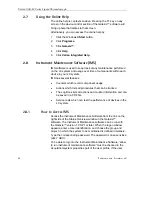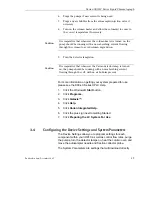Varian 900-LC Series Liquid Chromatograph
2.2.3.2
Installing Other LC or GC Device Drivers
The drivers work with the Galaxie core software to provide instrument
control and data acquisition. Go to the next section, Installing the
900-LC Series HPLC Driver, if this section is not required.
To install other LC or GC device drivers:
1.
Please see the Galaxie Chromatography Data System Installation
Guide, p/n 03-914948-02 for installation instructions.
2.2.3.3
Installing the 900-LC Series HPLC Driver
The drivers work with the Galaxie core software to provide instrument
control and data acquisition. Install this driver on every Main Server,
Acquisition Server and Client PC that will be working with the 900-
LC Series HPLC system.
✒
Note
Before installation you must have the LC system set up and turned
on. Set up includes having the network cabling and hardware
plugged in.
To install the 900-LC Series HPLC Driver:
1.
Insert the 900-LC Series Galaxie Driver CD into your CD-ROM
drive. The software will automatically start
.
2.
Click
Next
on the Welcome to Install Shield Wizard for Varian
Series 900-LC Drivers window.
3.
Click
Yes
to accept to the License agreement. Clicking no will
terminate the program.
4.
Enter in your name, the company name, and the serial number of
the 900-LC Series HPLC Driver Disk. The serial number is
provided on your driver serial number card and is different from
the Galaxie serial number.
The installer begins to install the driver files onto the PC.
5.
Click
Yes
to install the Flash Player.
✒
Note
If you click No, you will not get the full functionality of the 900-LC
Series HPLC driver; however, Flash is not required to run the 900-LC.
1
If you have turned off the auto-start capability of your CD-ROM drive, you will need to run the setup.exe file on the
CD-ROM.
Publication date: December 2007
35