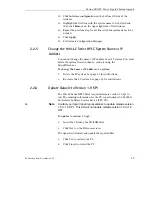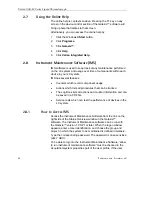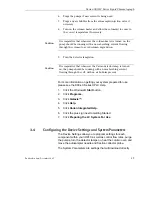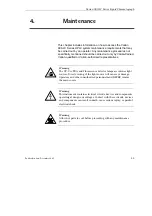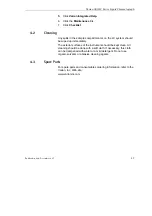Varian 900-LC Series Liquid Chromatograph
2. Choose
Quick Start
.
3. Select the Project name, System name and Method name and
then click
OK
.
4. Click on the button with the three dots next to the File prefix
field to open up variable options for your run name. Double
click the variables to be used in your run name or type in a
name for your run and then click
OK
.
5. Set the identifier number if something other than 1 is required
to name the run.
6. In the Acquisition Parameters section enter in the Vial and
Rack number if an autosampler is to be used, the Acquisition
length and Injection Volume.
7. Click
the
Start
button.
8. To view your run click the
Systems
tab on the bottom left of
the Galaxie™ software.
✒
Note
For further information about running samples and interpreting the
results, refer to the Galaxie™ Chromatography Data System
Online Help.
3.7
Printing a report
To print a report:
1.
Click
Report Style
in the lower left corner of the Galaxie™
software.
✒
Note
When printing a report, you can simply select
from the
File
menu. However, if you do so, a report will be generated based
upon the last used Report Settings. You will not be able to select
the data to be included in the printout.
2.
Choose a report style or edit a style.
✒
Note
For more information on how to edit report styles please see the
Galaxie™ Chromatography Data System Online Help.
3.
Click File >
to generate a report as specified.
4.
The Print dialog box will open. You can select to print all of the
report, or a range of pages. Reports are printed to your default
Publication date: December 2007
53