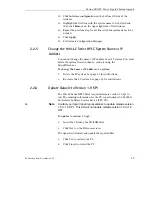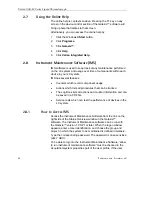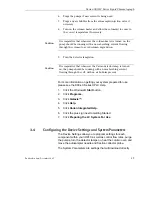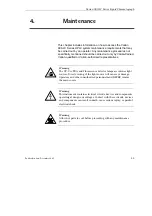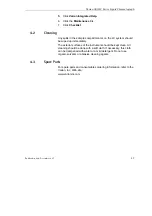Varian 900-LC Series Liquid Chromatograph
3.6
Starting an Acquisition
There are two ways to start an acquisition. You can have multiple
injections by creating a sequence or single injections using Quick
Start.
3.6.1
Sequence
1.
From the
File
menu click
New > New Sequence
.
2.
Choose the Project name and System name to be associated with
this sequence and then click
Next
.
3.
Enter the number of lines (number of samples) in the sequence
and then click
Next
.
4.
Enter the new sequence name and a description if needed and
then click
OK
.
✒
Note
A window appears with the number of lines you chose in step 3. You
can auto-fill the columns by entering or choosing a value in the first
line and then right clicking the heading of that column. Choose
Fill
Block
and then follow the prompts. Alternatively you can manually
fill in each field to customize your sequence.
5.
Enter in all required fields.
6.
Click
File > Save > Save Sequence
.
7.
On the Sequence page, click the green arrow button just above
and left of the lines.
8.
To view your runs click the
Systems
tab on the bottom left of
the Galaxie™ software.
✒
Note
For further information about starting an acquisition and
interpreting the results, refer to the Galaxie™ Chromatography
Data System Online Help.
3.6.2
Quick Start
To start a Quick Start run:
1. Click
Acquisition
on the top menu bar.
52
Publication date: December 2007