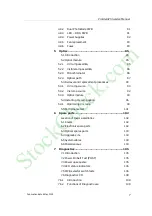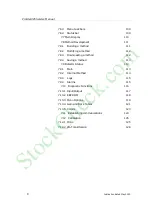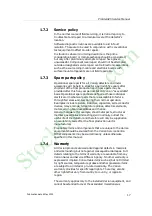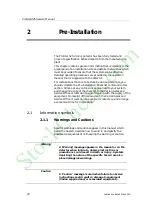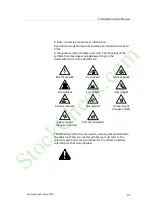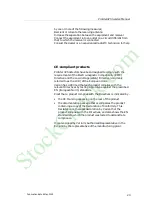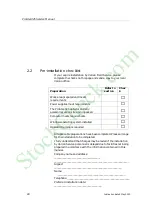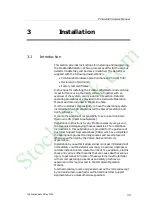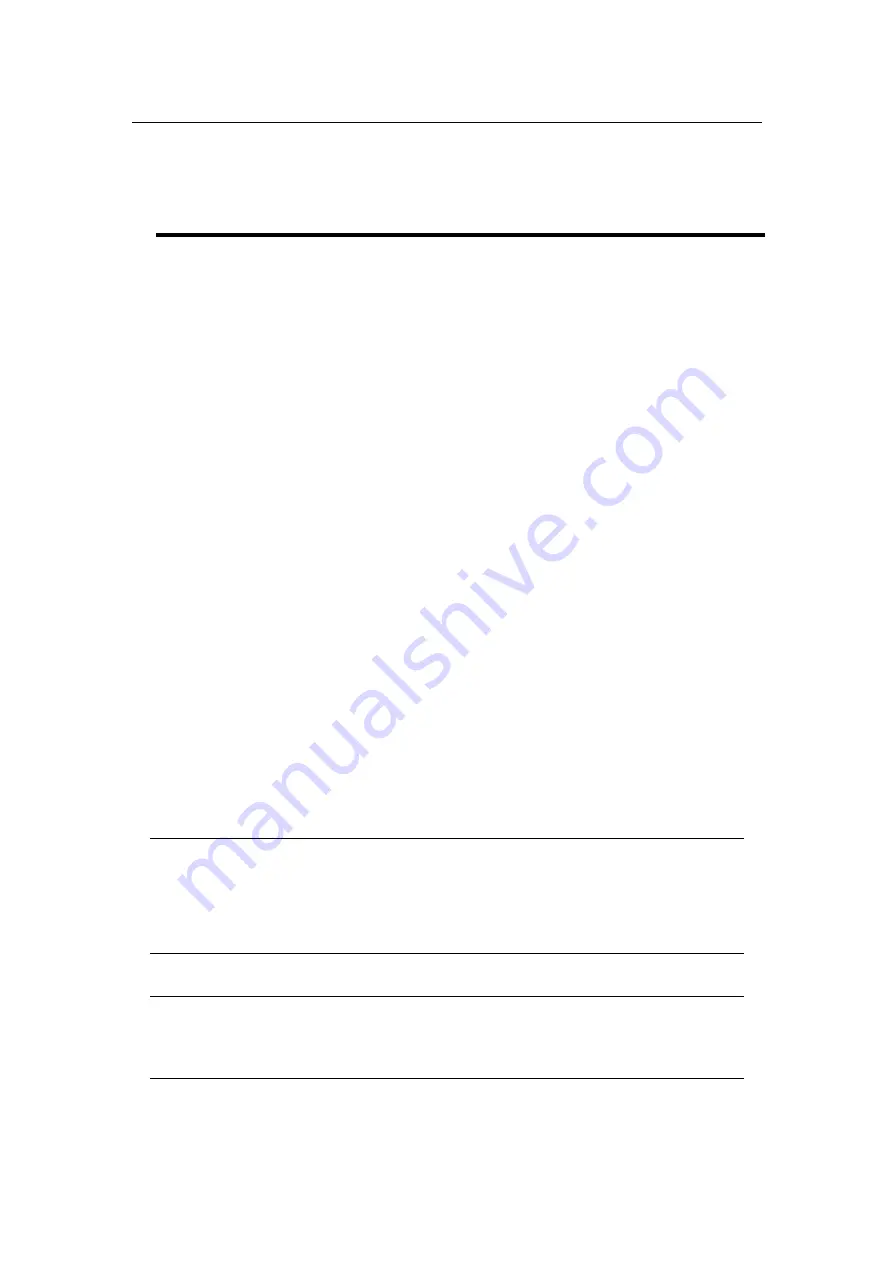
ProStar325 Service Manual
20
Publication date 8 May 2003
2
Pre-Installation
The ProStar 325 UV-Vis detector has been fully tested and
proven to specification before dispatch from the manufacturing
plant.
This chapter contains general information that is relevant to the
preparation of an installation site and details the facilities which
must be provided to ensure that the system can be effective.
Detailed operating procedures are provided in the operation
manual that is supplied with the detector.
For installations that are to be done by Varian personnel, you
should complete the Pre-installation Checklist contained in this
section. Strike out any entries not appropriate to your system,
and then send a copy of the checklist to the Varian Sales and
Service Office or local Varian agent dealing with the supply of the
equipment. On receipt of this document, the Varian Sales and
Service Office or local Varian agent will contact you and arrange
a convenient time for installation.
2.1
Information symbols
2.1.1
Warnings and Cautions
Specific warnings and cautions appear in this manual which
detail the hazard, describe how to avoid it, and specify the
possible consequences of not heeding the warning or caution.
Warning
A ‘Warning’ message appears in the manual or on the
detector when failure to observe instructions or
precautions could result in death or injury. Symbols
depicting the nature of the specific hazard are also
placed alongside warnings.
Caution
A ‘Caution’ message is used when failure to observe
instructions could result in damage to equipment
(Varian supplied and/or associated equipment).
StockCheck.com
Summary of Contents for ProStar 325 UV-Vis
Page 9: ...ProStar325 Service Manual Publication date 8 May 2003 9 S t o c k C h e c k c o m ...
Page 19: ...ProStar325 Service Manual Publication date 8 May 2003 19 S t o c k C h e c k c o m ...
Page 34: ...ProStar325 Service Manual 34 Publication date 8 May 2003 S t o c k C h e c k c o m ...
Page 71: ...ProStar325 Service Manual Publication date 8 May 2003 71 S t o c k C h e c k c o m ...
Page 72: ...ProStar325 Service Manual 72 Publication date 8 May 2003 S t o c k C h e c k c o m ...
Page 118: ...ProStar325 Service Manual 118 Publication date 8 May 2003 S t o c k C h e c k c o m ...
Page 149: ...ProStar325 Service Manual Publication date 8 May 2003 149 S t o c k C h e c k c o m ...