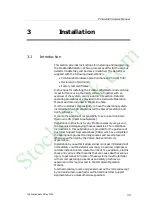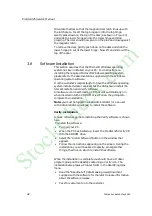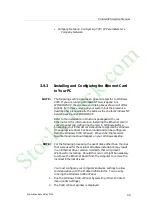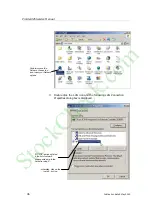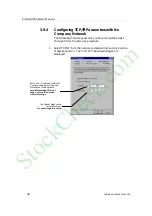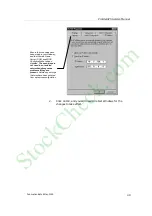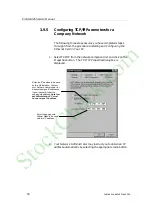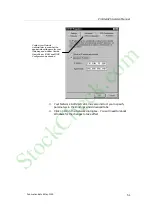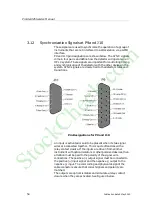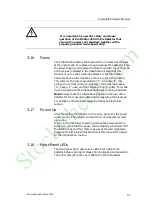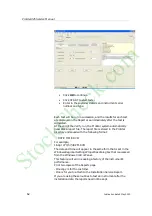ProStar325 Service Manual
Publication date 8 May 2003
47
4.
The Select Network Component Type dialog box is displayed.
5.
The Select Network Protocol dialog box is displayed.
NOTE
:
If
you
are not connecting your Workstation to a company
network (that is, you are not assigning an IP address by a
Network Administrator), follow the next three steps. If you are
connecting your Workstation to a company network, skip to
Configuring TCP/IP Parameters for a Company Network.
Select Protocol and click
on the Add button.
Select Microsoft as
the manufacturer.
Select TCP/IP as the
protocol.
Click OK. The protocol is
added to your installed
network Component list.
StockCheck.com
Summary of Contents for ProStar 325 UV-Vis
Page 9: ...ProStar325 Service Manual Publication date 8 May 2003 9 S t o c k C h e c k c o m ...
Page 19: ...ProStar325 Service Manual Publication date 8 May 2003 19 S t o c k C h e c k c o m ...
Page 34: ...ProStar325 Service Manual 34 Publication date 8 May 2003 S t o c k C h e c k c o m ...
Page 71: ...ProStar325 Service Manual Publication date 8 May 2003 71 S t o c k C h e c k c o m ...
Page 72: ...ProStar325 Service Manual 72 Publication date 8 May 2003 S t o c k C h e c k c o m ...
Page 118: ...ProStar325 Service Manual 118 Publication date 8 May 2003 S t o c k C h e c k c o m ...
Page 149: ...ProStar325 Service Manual Publication date 8 May 2003 149 S t o c k C h e c k c o m ...