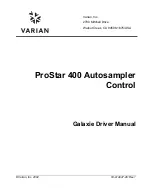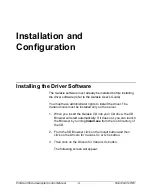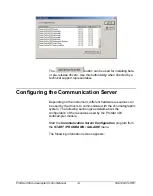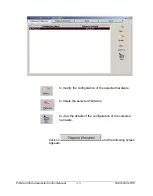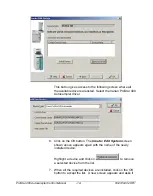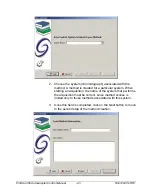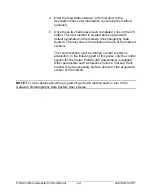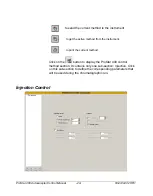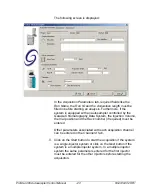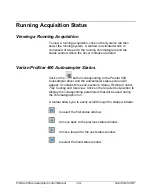ProStar 400 Autosampler Control Manual
-14-
03-914947-28:R1
This button gives access to the following screen where all
the available drivers are listed. Select the Varian ProStar 400
Autosampler driver.
6. Click on the
OK
button. The
Create / Edit System
screen
shown above appears again with the name of the newly
installed device.
Highlight a device and click on
to remove
a selected device from the list.
7. When all the required devices are installed, click on the
OK
button to accept the list. A new screen appears and asks if