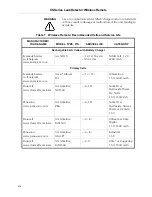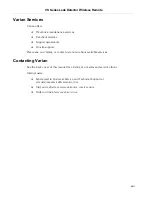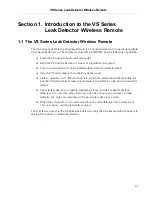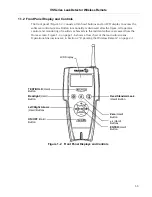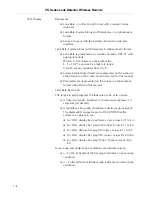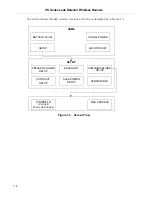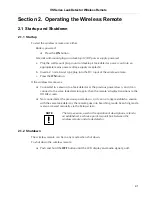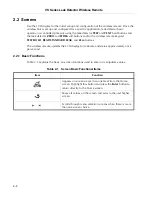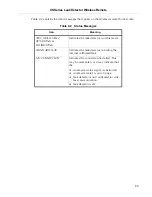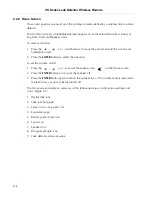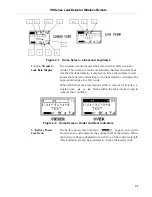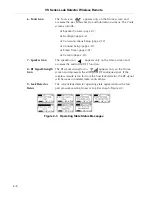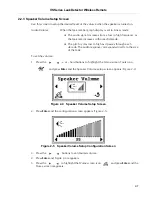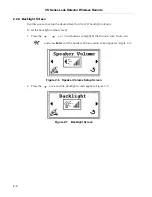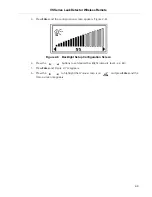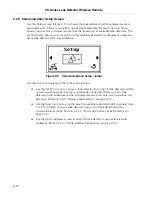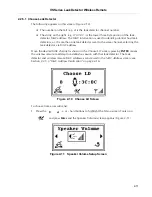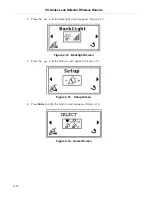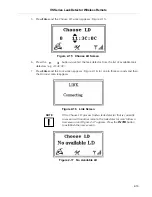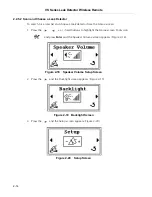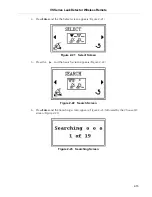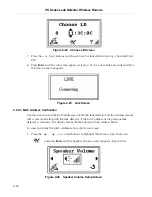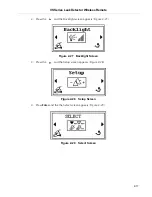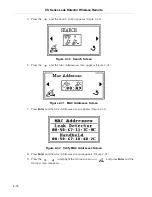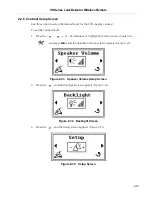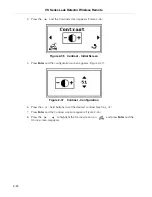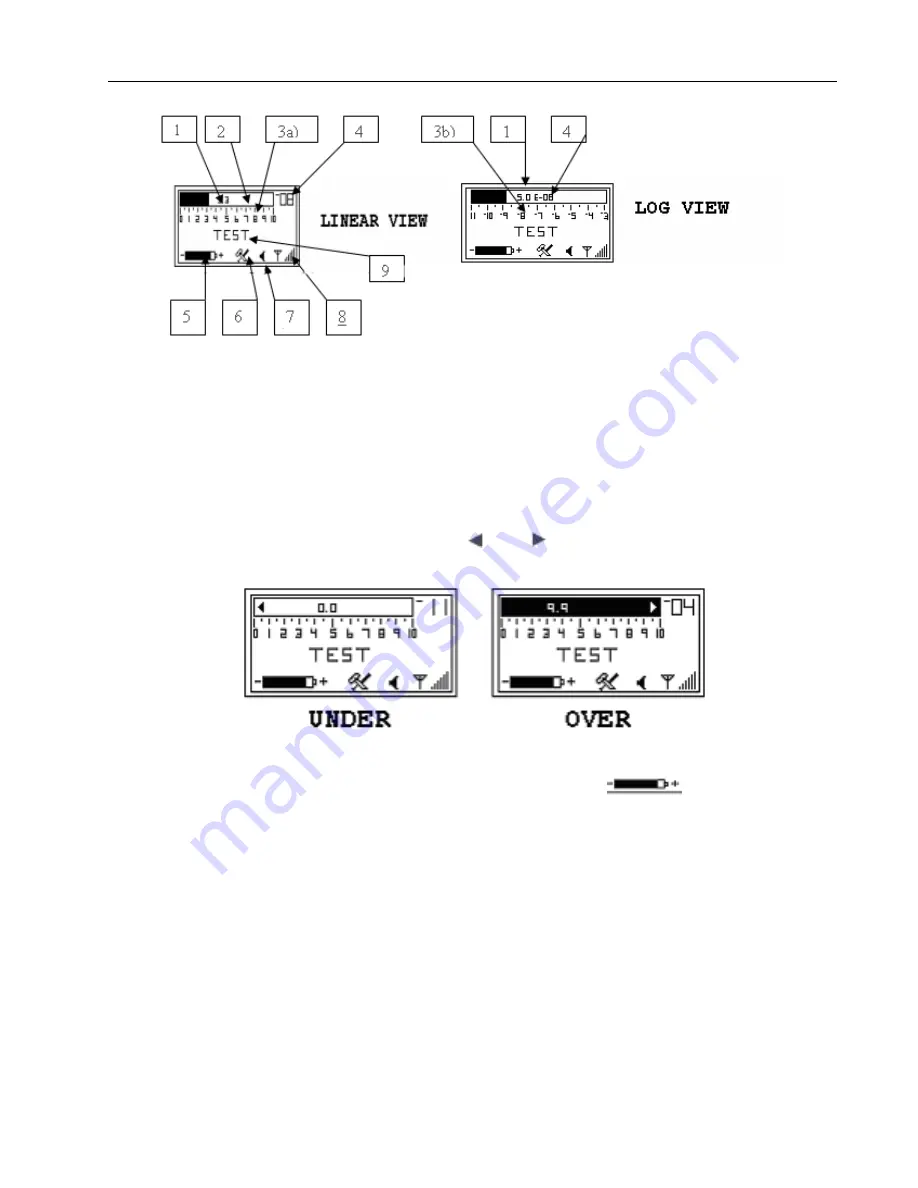
VS Series Leak Detector Wireless Remote
DRAFT 11/2/06
2-5
Figure 2-1 Home Screen - Linear and Log Views
1, 2, 3a, 3b and 4
-
Leak Rate Display
The wireless remote displays leak rate in either LOG or Linear
modes. The wireless remote automatically displays the same leak
rate that the leak detector is displaying. Since the wireless remote
knows the leak rate units setting for the leak detector, it displays the
appropriate ranges for LOG mode.
When the helium leak rate signal is either
Under
or
Over
range, a
single arrow:
or
blinks within the leak rate bar graph to
indicate that condition.
Figure 2-2 Home Screen - Under and Over Indicators
5 - Battery Power
Level Icon
The battery power level indicator
appears only on the
Home screen and represents the voltage level of the battery. When
the battery voltage is depleted to less then ¼ of the indicator length
(black filled rectangle) be prepared to change the battery cells.