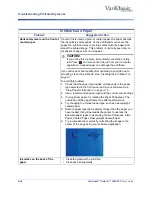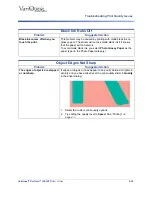VariQuest
®
Perfecta™ 3600STP
User’s Guide
6-31
Troubleshooting Scanner Printing Issues
Troubleshooting Scanner Printing Issues
Scanner Printing Issues
Problem
Suggested Action
Cannot access the network
folder.
If you have set up a network folder (see
), but the printer cannot access it, check
that:
•
each field is filled in correctly.
•
the printer is connected to the network.
•
the remote computer is switched on, working normally and
connected to the network.
•
the folder is shared.
•
you can put files into the same folder from a different computer
on the network, using the printer's logon credentials.
•
the printer and remote computer are in the same network
subnet; if not, check that network routers are configured to
forward the CIFS protocol traffic (also known as Samba).
Scanning to file is slow,
Scanning large formats creates large files. This means that
scanning to file can take time even under optimal system
configurations and conditions. This is especially true when
scanning across a network. However, if you think scanning to file
with your system is unreasonably slow, try the following to locate
and solve the problem.
•
Check scan job status on front panel. If it takes too long, you
can cancel it.
•
Check that
Resolution
setting is right for the job. Not all
scanning tasks require high resolutions. Lowering resolution
will speed up the scanning process. For JPEG and PDF scan
jobs, you can also change
Quality
. Lower quality values
produce smaller files.
•
Check network configuration. Your network should be a
transfer rate of Gigabit Ethernet or higher to achieve optimal
scanning speeds. Networks with a 10/100 Ethernet
configuration have slower transfer rates.
•
Contact your network administrator for information about your
network configuration, transfer rates, scan-to-file destinations
on the network and possible solutions for increasing speeds.
•
If scanning to files on the network is too slow and the network
configuration cannot be changed, improved speeds can be
achieved by scanning to a USB flash drive.
•
If scanning to a USB flash drive seems slow, check your USB
flash drive interface compatibility. Your system supports a Hi-
Speed USB interface. Your USB flash drive should be
compatible with Hi-Speed USB (i.e., USB 2). Also check that
your USB flash drive contains enough storage space for
scanned large-format images.