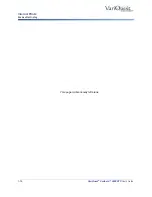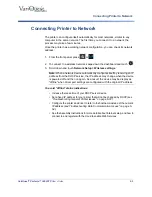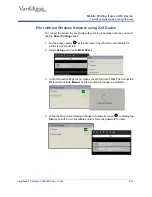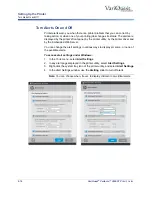2-4
VariQuest
®
Perfecta™ 3600STP
User’s Guide
Connecting a Networked Computer to the Printer
Uninstall Printer Software
Connecting a Networked Computer to the Printer
Note:
This procedure is for Windows computers only.
The following instructions apply if you intend to print from software applications
using a printer driver. See
for alternative ways of printing.
Before you begin, check your equipment:
• Printer is set up and on.
• Ethernet switch or router is on and functioning correctly.
• Printer and computer are connected to the network (see
). The printer can be connected by Ethernet or WiFi.
• The printer and computer are connected to the internet.
Now you can proceed to install the printer software and connect to your printer.
Install Printer Software
1. Write down the printer's IP address from the front panel (see
to Embedded Web Server” on page 2-17
).
2. Insert the Start-up Kit DVD into your computer. If the DVD does not start
automatically, run the
setup.exe
program in the root folder of the DVD.
3. From the installation window, press
Software
and then
Install
.
Note:
Your Web browser opens to display the rest of the software installation
procedure.
4. Select Windows or Mac OS X software, and choose which specific software
you want to install (default is all).
5. Choose your printer from the list of networked printers that appear. If
necessary, you can identify the printer by its IP address
Note:
If your computer fails to find any networked printers, the
Printer Not
Found
window displays with help to find your printer. If you are using a firewall,
you may have to disable it temporarily. You can also search for the printer by
its
hostname
,
IP address
, or
MAC address
. In some cases, when the printer is
not in the same sub-net as the computer, specifying the printer's IP address
may be the only successful option.
Uninstall Printer Software
1. Use the Control Panel to uninstall the software, the same as you uninstall any
other software.