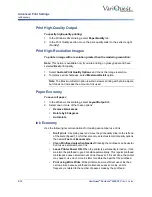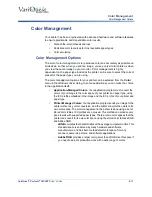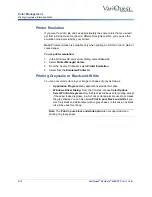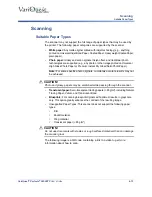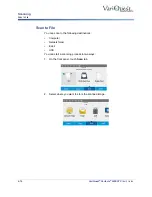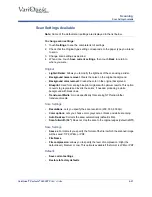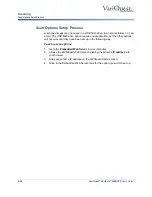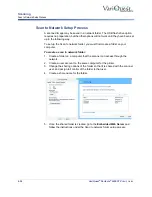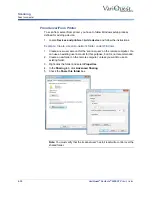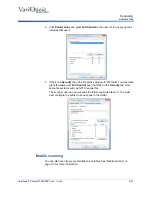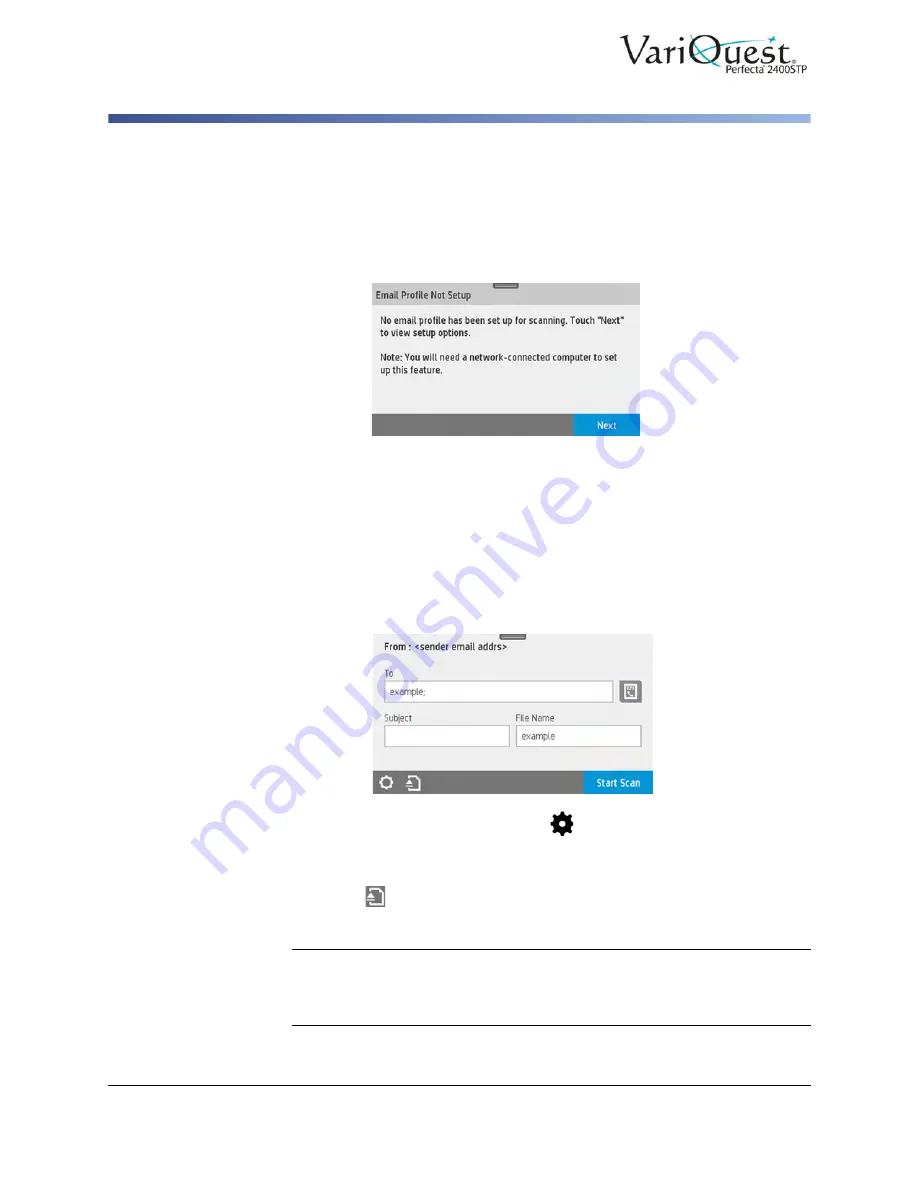
4-16
VariQuest
®
Perfecta
®
2400STP
User’s Guide
Scanning
Scan to File
Scan to Email
Before scanning, make sure you have followed the
Scan to email setup
process.
The scan-to-email setup
must be done from the
Embedded Web Server
. For
more information, go to
If the setup process has not been done, the following message displays:
1. Touch
Next
.
2. Enter the email address(es) to which the scanned job will be sent. The Scan-
to-email user interface options are:
•
Sender
•
Send to:
•
Contact
•
Group
•
Addresses
3. Swipe down the dashboard and touch
to change the Scan-to-Email
settings. For further information, go to
.
4. To continue:
•
Touch
to eject the already fed document.
•
Touch
Start Scan
to start the scanning process.
Note:
If a scanned image is larger than the maximum size permitted, the printer
will ask if you want to try to send it anyway. To change this option, go to the
Embedded Web Server and select
Scan to email setup > Maximum size of
email.