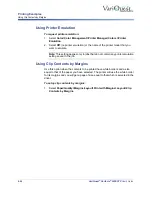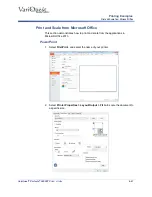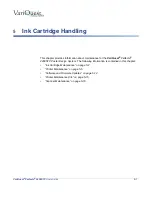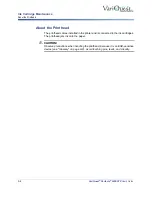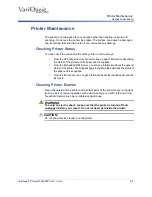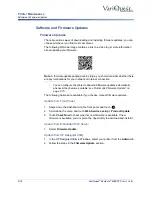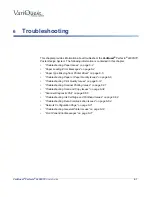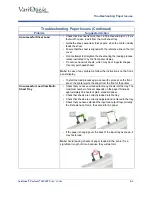5-6
VariQuest
®
Perfecta
®
2400STP
User’s Guide
Printer Maintenance
Print Quality Diagnostic Report
Print Quality Diagnostic Report
The Print Quality Diagnostic Report consists of two test patterns designed to
highlight printhead reliability problems. It helps you check the performance of the
printhead that is currently installed in your printer, and determine if it suffers from
clogging or alignment problems.
To print the Print Quality Diagnostic Report:
1. Use the same paper
type
used when you detected a problem. The test
patterns are easiest to evaluate on plain white paper.
2. Check that the selected paper type is the same as the paper type loaded into
“View Paper Information” on page 3-13
.
3. Swipe down the front panel and press
.
4. Scroll down the menu and touch
Image Quality Maintenance > Print
Diagnostic Image
.
Note:
The report can also be requested from the Embedded Web Server. It
takes about two minutes to print the report.