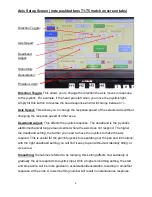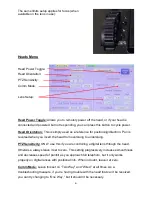5
Deceleration:
This affects how “softly” the position limits are approached. With a higher
number, the axis will begin to decelerate sooner as the position limit is approached. A
lower number means the axis will come to a stop more suddenly.
Position Limits:
Also called soft limits, allowing
you to restrict the axis’ range of motion.
Changing settings
For the numerically scaled settings (1-100), you merely touch the screen in the number
box and then use either the mechanical pushbutton keypad or the onscreen popup
keypad. Note that you will have to do this for each axis and head separately. The
settings of one head do not carry over to another, and the axis settings are all
independent.
The Position Limits
can be set two ways.
1) The quick
method is to use the mechanical “Limits”
pushbuttons adjacent to the joystick. Simply move
the head to the desired stop position in one
direction and then press the corresponding “Limits”
button, and you will see its LED turn red. Then
move the head in the other direction to the desired
stop position and press the other “Limits” button,
and you will see its LED turn red. As you move
between the limits the LEDs will be green and only
turn red when you hit the limits. To deactivate the
limits, simply press the buttons again and the
LED’s will turn off. (Note: when the LEDs are off,
no limits are set)
2) You can also set the limits in the
Axis Setup
menu. In this case, move the head
to each end
and press “Set Limits” on the touchscreen. Here you can also
change the deceleration setting
, which softens the ‘braking’ action when you run
into the limits.